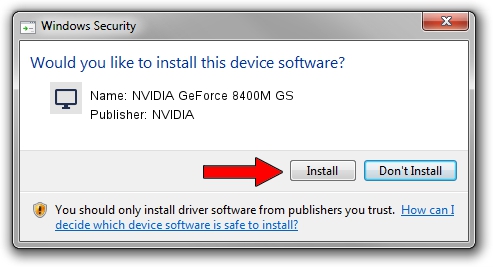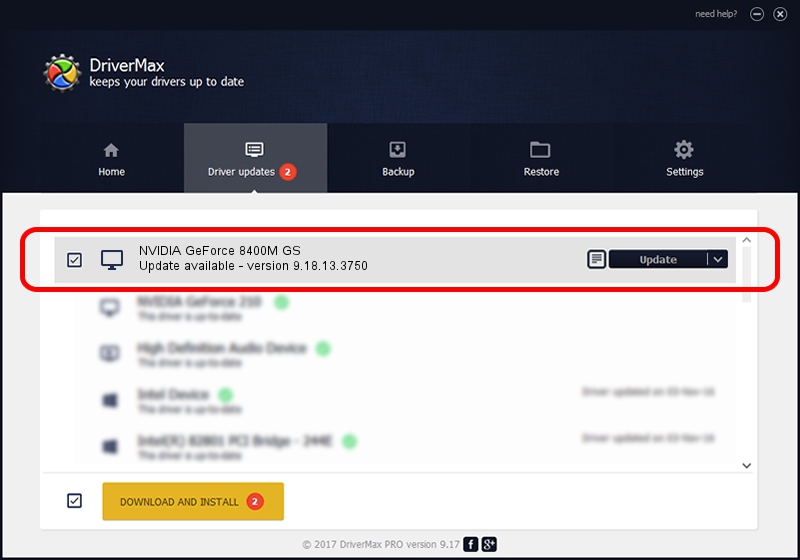Advertising seems to be blocked by your browser.
The ads help us provide this software and web site to you for free.
Please support our project by allowing our site to show ads.
Home /
Manufacturers /
NVIDIA /
NVIDIA GeForce 8400M GS /
PCI/VEN_10DE&DEV_0427&SUBSYS_01271025 /
9.18.13.3750 Mar 28, 2014
NVIDIA NVIDIA GeForce 8400M GS driver download and installation
NVIDIA GeForce 8400M GS is a Display Adapters hardware device. This Windows driver was developed by NVIDIA. The hardware id of this driver is PCI/VEN_10DE&DEV_0427&SUBSYS_01271025; this string has to match your hardware.
1. NVIDIA NVIDIA GeForce 8400M GS - install the driver manually
- You can download from the link below the driver setup file for the NVIDIA NVIDIA GeForce 8400M GS driver. The archive contains version 9.18.13.3750 released on 2014-03-28 of the driver.
- Start the driver installer file from a user account with administrative rights. If your User Access Control Service (UAC) is enabled please accept of the driver and run the setup with administrative rights.
- Go through the driver installation wizard, which will guide you; it should be pretty easy to follow. The driver installation wizard will scan your PC and will install the right driver.
- When the operation finishes shutdown and restart your PC in order to use the updated driver. It is as simple as that to install a Windows driver!
This driver received an average rating of 3.9 stars out of 41451 votes.
2. How to use DriverMax to install NVIDIA NVIDIA GeForce 8400M GS driver
The advantage of using DriverMax is that it will install the driver for you in the easiest possible way and it will keep each driver up to date. How can you install a driver with DriverMax? Let's take a look!
- Open DriverMax and click on the yellow button that says ~SCAN FOR DRIVER UPDATES NOW~. Wait for DriverMax to scan and analyze each driver on your PC.
- Take a look at the list of available driver updates. Search the list until you locate the NVIDIA NVIDIA GeForce 8400M GS driver. Click the Update button.
- That's it, you installed your first driver!

Aug 6 2016 7:43PM / Written by Andreea Kartman for DriverMax
follow @DeeaKartman