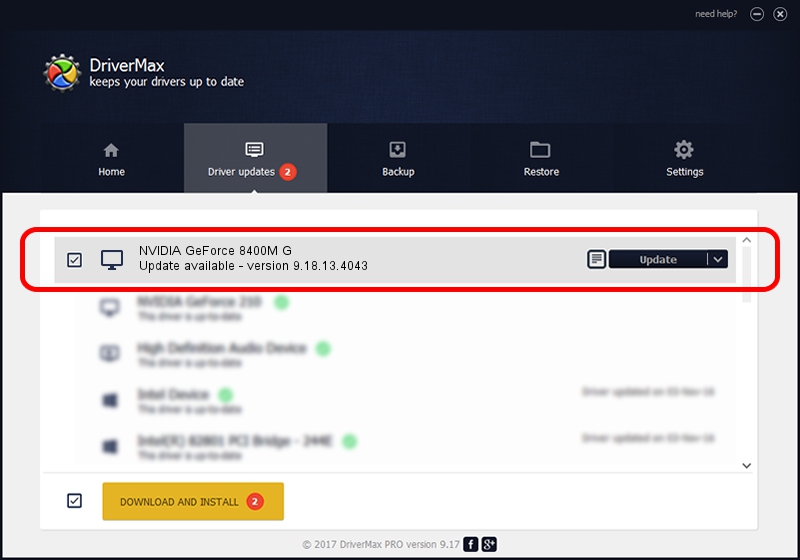Advertising seems to be blocked by your browser.
The ads help us provide this software and web site to you for free.
Please support our project by allowing our site to show ads.
Home /
Manufacturers /
NVIDIA /
NVIDIA GeForce 8400M G /
PCI/VEN_10DE&DEV_0428&SUBSYS_C510144D /
9.18.13.4043 Jun 12, 2014
NVIDIA NVIDIA GeForce 8400M G - two ways of downloading and installing the driver
NVIDIA GeForce 8400M G is a Display Adapters hardware device. The Windows version of this driver was developed by NVIDIA. In order to make sure you are downloading the exact right driver the hardware id is PCI/VEN_10DE&DEV_0428&SUBSYS_C510144D.
1. Manually install NVIDIA NVIDIA GeForce 8400M G driver
- Download the driver setup file for NVIDIA NVIDIA GeForce 8400M G driver from the link below. This download link is for the driver version 9.18.13.4043 released on 2014-06-12.
- Run the driver installation file from a Windows account with administrative rights. If your User Access Control (UAC) is started then you will have to accept of the driver and run the setup with administrative rights.
- Follow the driver setup wizard, which should be quite straightforward. The driver setup wizard will scan your PC for compatible devices and will install the driver.
- Shutdown and restart your PC and enjoy the updated driver, it is as simple as that.
This driver received an average rating of 3.8 stars out of 39680 votes.
2. How to install NVIDIA NVIDIA GeForce 8400M G driver using DriverMax
The most important advantage of using DriverMax is that it will install the driver for you in just a few seconds and it will keep each driver up to date, not just this one. How easy can you install a driver using DriverMax? Let's follow a few steps!
- Start DriverMax and press on the yellow button that says ~SCAN FOR DRIVER UPDATES NOW~. Wait for DriverMax to scan and analyze each driver on your computer.
- Take a look at the list of available driver updates. Scroll the list down until you locate the NVIDIA NVIDIA GeForce 8400M G driver. Click the Update button.
- That's all, the driver is now installed!

Jun 29 2016 8:30PM / Written by Dan Armano for DriverMax
follow @danarm