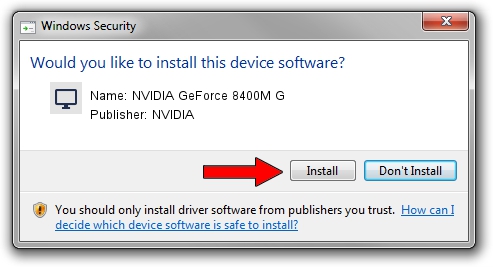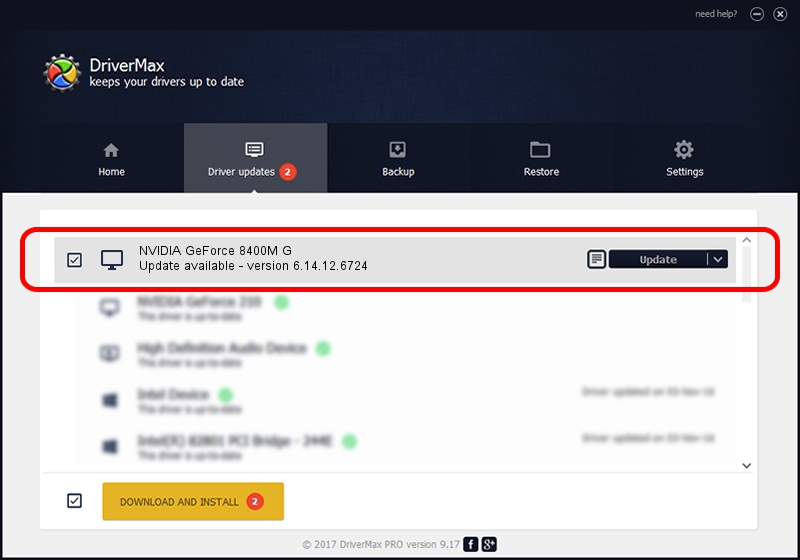Advertising seems to be blocked by your browser.
The ads help us provide this software and web site to you for free.
Please support our project by allowing our site to show ads.
Home /
Manufacturers /
NVIDIA /
NVIDIA GeForce 8400M G /
PCI/VEN_10DE&DEV_0428&SUBSYS_C1031631 /
6.14.12.6724 Feb 23, 2011
NVIDIA NVIDIA GeForce 8400M G - two ways of downloading and installing the driver
NVIDIA GeForce 8400M G is a Display Adapters device. This Windows driver was developed by NVIDIA. PCI/VEN_10DE&DEV_0428&SUBSYS_C1031631 is the matching hardware id of this device.
1. NVIDIA NVIDIA GeForce 8400M G - install the driver manually
- You can download from the link below the driver setup file for the NVIDIA NVIDIA GeForce 8400M G driver. The archive contains version 6.14.12.6724 released on 2011-02-23 of the driver.
- Start the driver installer file from a user account with the highest privileges (rights). If your User Access Control (UAC) is started please confirm the installation of the driver and run the setup with administrative rights.
- Go through the driver installation wizard, which will guide you; it should be quite easy to follow. The driver installation wizard will analyze your PC and will install the right driver.
- When the operation finishes shutdown and restart your PC in order to use the updated driver. It is as simple as that to install a Windows driver!
This driver was installed by many users and received an average rating of 3.1 stars out of 72379 votes.
2. The easy way: using DriverMax to install NVIDIA NVIDIA GeForce 8400M G driver
The advantage of using DriverMax is that it will setup the driver for you in the easiest possible way and it will keep each driver up to date. How can you install a driver using DriverMax? Let's take a look!
- Start DriverMax and press on the yellow button that says ~SCAN FOR DRIVER UPDATES NOW~. Wait for DriverMax to analyze each driver on your PC.
- Take a look at the list of detected driver updates. Search the list until you find the NVIDIA NVIDIA GeForce 8400M G driver. Click on Update.
- Finished installing the driver!

Jul 15 2016 1:12AM / Written by Daniel Statescu for DriverMax
follow @DanielStatescu