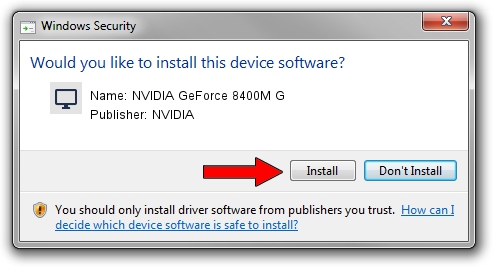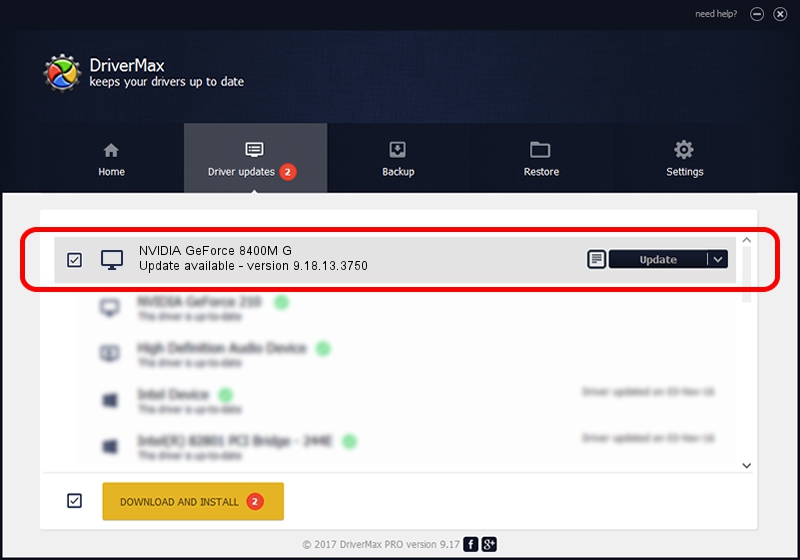Advertising seems to be blocked by your browser.
The ads help us provide this software and web site to you for free.
Please support our project by allowing our site to show ads.
Home /
Manufacturers /
NVIDIA /
NVIDIA GeForce 8400M G /
PCI/VEN_10DE&DEV_0428&SUBSYS_3FE91462 /
9.18.13.3750 Mar 28, 2014
NVIDIA NVIDIA GeForce 8400M G - two ways of downloading and installing the driver
NVIDIA GeForce 8400M G is a Display Adapters device. The Windows version of this driver was developed by NVIDIA. The hardware id of this driver is PCI/VEN_10DE&DEV_0428&SUBSYS_3FE91462; this string has to match your hardware.
1. NVIDIA NVIDIA GeForce 8400M G driver - how to install it manually
- Download the driver setup file for NVIDIA NVIDIA GeForce 8400M G driver from the location below. This is the download link for the driver version 9.18.13.3750 released on 2014-03-28.
- Start the driver setup file from a Windows account with administrative rights. If your User Access Control Service (UAC) is running then you will have to confirm the installation of the driver and run the setup with administrative rights.
- Follow the driver installation wizard, which should be pretty easy to follow. The driver installation wizard will scan your PC for compatible devices and will install the driver.
- Shutdown and restart your computer and enjoy the new driver, it is as simple as that.
This driver was rated with an average of 3.2 stars by 82247 users.
2. The easy way: using DriverMax to install NVIDIA NVIDIA GeForce 8400M G driver
The advantage of using DriverMax is that it will setup the driver for you in the easiest possible way and it will keep each driver up to date. How can you install a driver with DriverMax? Let's follow a few steps!
- Open DriverMax and click on the yellow button that says ~SCAN FOR DRIVER UPDATES NOW~. Wait for DriverMax to scan and analyze each driver on your computer.
- Take a look at the list of detected driver updates. Search the list until you find the NVIDIA NVIDIA GeForce 8400M G driver. Click the Update button.
- Finished installing the driver!

Jul 26 2016 1:23PM / Written by Daniel Statescu for DriverMax
follow @DanielStatescu