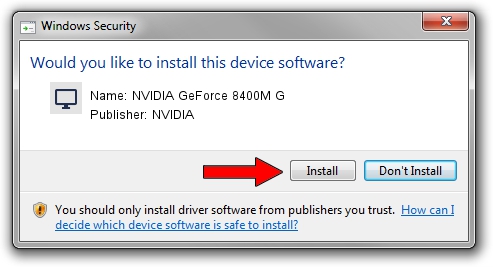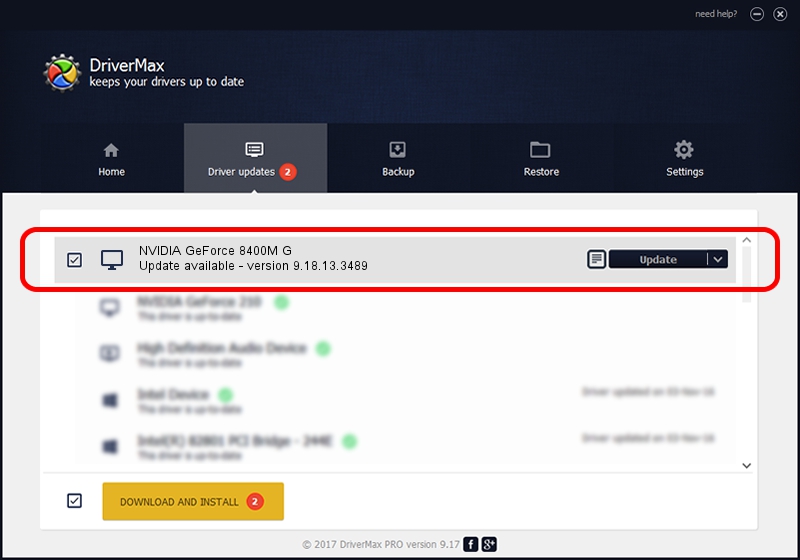Advertising seems to be blocked by your browser.
The ads help us provide this software and web site to you for free.
Please support our project by allowing our site to show ads.
Home /
Manufacturers /
NVIDIA /
NVIDIA GeForce 8400M G /
PCI/VEN_10DE&DEV_0428&SUBSYS_01261025 /
9.18.13.3489 Feb 08, 2014
NVIDIA NVIDIA GeForce 8400M G - two ways of downloading and installing the driver
NVIDIA GeForce 8400M G is a Display Adapters device. The Windows version of this driver was developed by NVIDIA. The hardware id of this driver is PCI/VEN_10DE&DEV_0428&SUBSYS_01261025; this string has to match your hardware.
1. Manually install NVIDIA NVIDIA GeForce 8400M G driver
- Download the driver setup file for NVIDIA NVIDIA GeForce 8400M G driver from the location below. This download link is for the driver version 9.18.13.3489 dated 2014-02-08.
- Run the driver installation file from a Windows account with administrative rights. If your User Access Control (UAC) is running then you will have to confirm the installation of the driver and run the setup with administrative rights.
- Follow the driver setup wizard, which should be quite easy to follow. The driver setup wizard will scan your PC for compatible devices and will install the driver.
- Shutdown and restart your PC and enjoy the updated driver, it is as simple as that.
This driver was rated with an average of 3.1 stars by 88410 users.
2. The easy way: using DriverMax to install NVIDIA NVIDIA GeForce 8400M G driver
The advantage of using DriverMax is that it will setup the driver for you in the easiest possible way and it will keep each driver up to date, not just this one. How easy can you install a driver using DriverMax? Let's follow a few steps!
- Open DriverMax and press on the yellow button named ~SCAN FOR DRIVER UPDATES NOW~. Wait for DriverMax to scan and analyze each driver on your PC.
- Take a look at the list of detected driver updates. Search the list until you find the NVIDIA NVIDIA GeForce 8400M G driver. Click the Update button.
- Finished installing the driver!

Aug 4 2016 12:57PM / Written by Dan Armano for DriverMax
follow @danarm