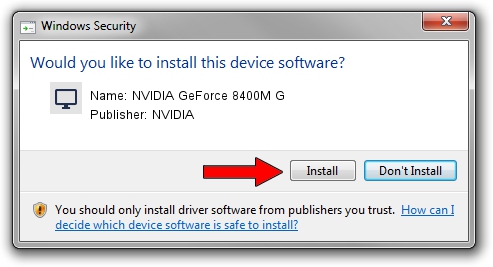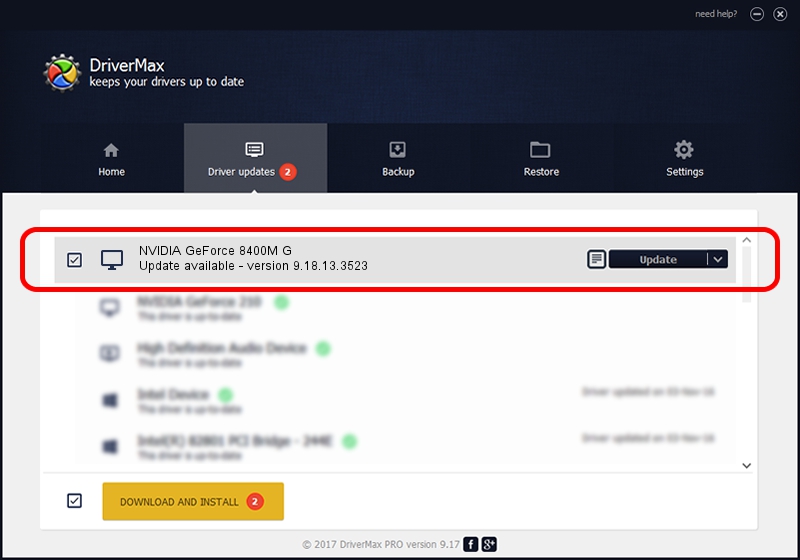Advertising seems to be blocked by your browser.
The ads help us provide this software and web site to you for free.
Please support our project by allowing our site to show ads.
Home /
Manufacturers /
NVIDIA /
NVIDIA GeForce 8400M G /
PCI/VEN_10DE&DEV_0428&SUBSYS_01251025 /
9.18.13.3523 Mar 04, 2014
Driver for NVIDIA NVIDIA GeForce 8400M G - downloading and installing it
NVIDIA GeForce 8400M G is a Display Adapters device. This driver was developed by NVIDIA. The hardware id of this driver is PCI/VEN_10DE&DEV_0428&SUBSYS_01251025; this string has to match your hardware.
1. Manually install NVIDIA NVIDIA GeForce 8400M G driver
- You can download from the link below the driver setup file for the NVIDIA NVIDIA GeForce 8400M G driver. The archive contains version 9.18.13.3523 dated 2014-03-04 of the driver.
- Run the driver installer file from a user account with the highest privileges (rights). If your User Access Control Service (UAC) is started please confirm the installation of the driver and run the setup with administrative rights.
- Go through the driver setup wizard, which will guide you; it should be pretty easy to follow. The driver setup wizard will scan your PC and will install the right driver.
- When the operation finishes shutdown and restart your PC in order to use the updated driver. It is as simple as that to install a Windows driver!
This driver was rated with an average of 3 stars by 14018 users.
2. Installing the NVIDIA NVIDIA GeForce 8400M G driver using DriverMax: the easy way
The most important advantage of using DriverMax is that it will setup the driver for you in the easiest possible way and it will keep each driver up to date. How easy can you install a driver with DriverMax? Let's see!
- Start DriverMax and press on the yellow button named ~SCAN FOR DRIVER UPDATES NOW~. Wait for DriverMax to analyze each driver on your PC.
- Take a look at the list of available driver updates. Search the list until you find the NVIDIA NVIDIA GeForce 8400M G driver. Click the Update button.
- Finished installing the driver!

Jul 13 2016 9:05AM / Written by Andreea Kartman for DriverMax
follow @DeeaKartman