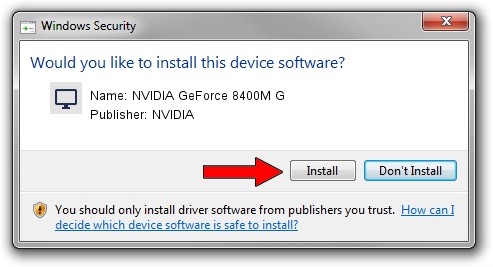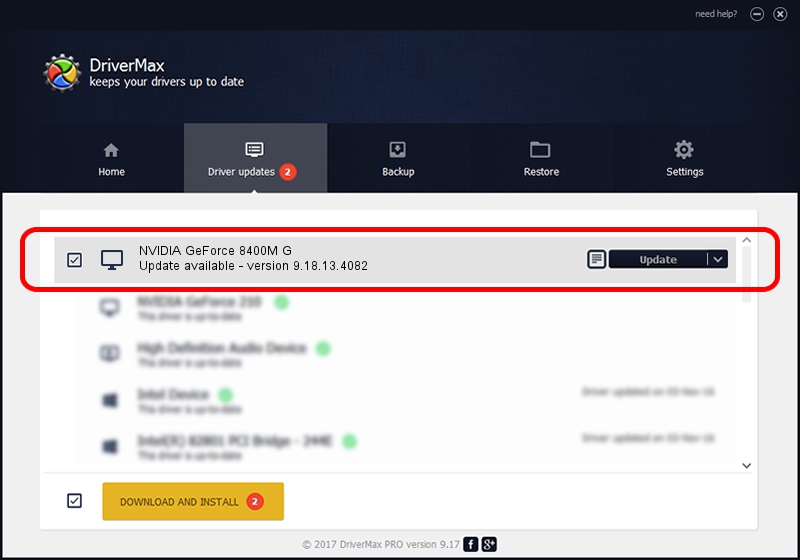Advertising seems to be blocked by your browser.
The ads help us provide this software and web site to you for free.
Please support our project by allowing our site to show ads.
Home /
Manufacturers /
NVIDIA /
NVIDIA GeForce 8400M G /
PCI/VEN_10DE&DEV_0428&SUBSYS_01211025 /
9.18.13.4082 Sep 10, 2014
NVIDIA NVIDIA GeForce 8400M G how to download and install the driver
NVIDIA GeForce 8400M G is a Display Adapters hardware device. This driver was developed by NVIDIA. The hardware id of this driver is PCI/VEN_10DE&DEV_0428&SUBSYS_01211025; this string has to match your hardware.
1. How to manually install NVIDIA NVIDIA GeForce 8400M G driver
- Download the driver setup file for NVIDIA NVIDIA GeForce 8400M G driver from the link below. This is the download link for the driver version 9.18.13.4082 dated 2014-09-10.
- Start the driver setup file from a Windows account with administrative rights. If your User Access Control Service (UAC) is started then you will have to confirm the installation of the driver and run the setup with administrative rights.
- Go through the driver setup wizard, which should be pretty straightforward. The driver setup wizard will analyze your PC for compatible devices and will install the driver.
- Shutdown and restart your PC and enjoy the new driver, as you can see it was quite smple.
This driver received an average rating of 4 stars out of 44496 votes.
2. How to use DriverMax to install NVIDIA NVIDIA GeForce 8400M G driver
The advantage of using DriverMax is that it will setup the driver for you in the easiest possible way and it will keep each driver up to date. How easy can you install a driver with DriverMax? Let's take a look!
- Start DriverMax and push on the yellow button that says ~SCAN FOR DRIVER UPDATES NOW~. Wait for DriverMax to scan and analyze each driver on your PC.
- Take a look at the list of available driver updates. Scroll the list down until you locate the NVIDIA NVIDIA GeForce 8400M G driver. Click the Update button.
- Finished installing the driver!

Jun 20 2016 12:48PM / Written by Dan Armano for DriverMax
follow @danarm