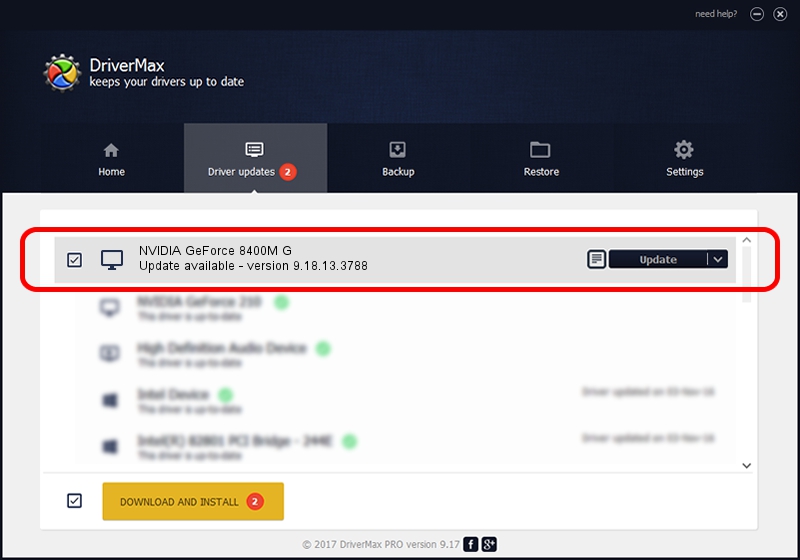Advertising seems to be blocked by your browser.
The ads help us provide this software and web site to you for free.
Please support our project by allowing our site to show ads.
Home /
Manufacturers /
NVIDIA /
NVIDIA GeForce 8400M G /
PCI/VEN_10DE&DEV_0428&SUBSYS_011F1025 /
9.18.13.3788 May 19, 2014
Driver for NVIDIA NVIDIA GeForce 8400M G - downloading and installing it
NVIDIA GeForce 8400M G is a Display Adapters hardware device. The Windows version of this driver was developed by NVIDIA. In order to make sure you are downloading the exact right driver the hardware id is PCI/VEN_10DE&DEV_0428&SUBSYS_011F1025.
1. How to manually install NVIDIA NVIDIA GeForce 8400M G driver
- You can download from the link below the driver setup file for the NVIDIA NVIDIA GeForce 8400M G driver. The archive contains version 9.18.13.3788 dated 2014-05-19 of the driver.
- Start the driver installer file from a user account with administrative rights. If your UAC (User Access Control) is started please confirm the installation of the driver and run the setup with administrative rights.
- Go through the driver setup wizard, which will guide you; it should be pretty easy to follow. The driver setup wizard will analyze your PC and will install the right driver.
- When the operation finishes shutdown and restart your PC in order to use the updated driver. It is as simple as that to install a Windows driver!
This driver received an average rating of 3.9 stars out of 9510 votes.
2. How to use DriverMax to install NVIDIA NVIDIA GeForce 8400M G driver
The advantage of using DriverMax is that it will install the driver for you in the easiest possible way and it will keep each driver up to date, not just this one. How can you install a driver with DriverMax? Let's take a look!
- Start DriverMax and push on the yellow button named ~SCAN FOR DRIVER UPDATES NOW~. Wait for DriverMax to analyze each driver on your computer.
- Take a look at the list of driver updates. Scroll the list down until you find the NVIDIA NVIDIA GeForce 8400M G driver. Click the Update button.
- Enjoy using the updated driver! :)

Jul 1 2016 11:45AM / Written by Dan Armano for DriverMax
follow @danarm