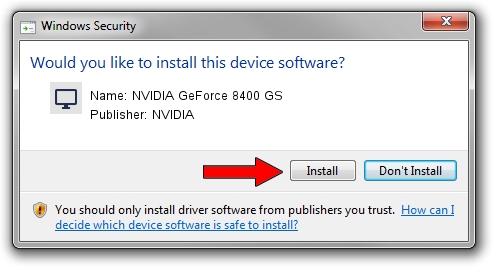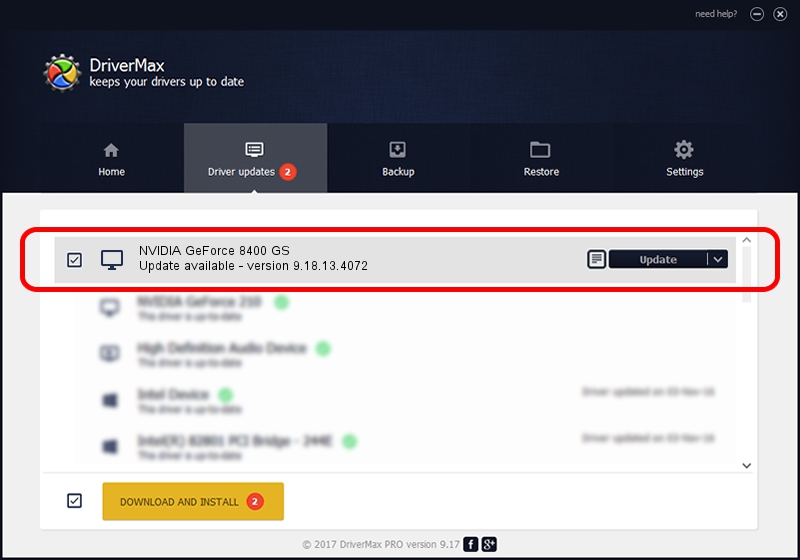Advertising seems to be blocked by your browser.
The ads help us provide this software and web site to you for free.
Please support our project by allowing our site to show ads.
Home /
Manufacturers /
NVIDIA /
NVIDIA GeForce 8400 GS /
PCI/VEN_10DE&DEV_06E4 /
9.18.13.4072 Aug 13, 2014
Driver for NVIDIA NVIDIA GeForce 8400 GS - downloading and installing it
NVIDIA GeForce 8400 GS is a Display Adapters hardware device. The Windows version of this driver was developed by NVIDIA. The hardware id of this driver is PCI/VEN_10DE&DEV_06E4.
1. How to manually install NVIDIA NVIDIA GeForce 8400 GS driver
- Download the driver setup file for NVIDIA NVIDIA GeForce 8400 GS driver from the location below. This download link is for the driver version 9.18.13.4072 dated 2014-08-13.
- Run the driver setup file from a Windows account with the highest privileges (rights). If your User Access Control Service (UAC) is enabled then you will have to accept of the driver and run the setup with administrative rights.
- Follow the driver installation wizard, which should be quite easy to follow. The driver installation wizard will scan your PC for compatible devices and will install the driver.
- Restart your PC and enjoy the fresh driver, as you can see it was quite smple.
This driver was rated with an average of 3.2 stars by 65551 users.
2. The easy way: using DriverMax to install NVIDIA NVIDIA GeForce 8400 GS driver
The advantage of using DriverMax is that it will install the driver for you in the easiest possible way and it will keep each driver up to date. How easy can you install a driver with DriverMax? Let's take a look!
- Start DriverMax and click on the yellow button that says ~SCAN FOR DRIVER UPDATES NOW~. Wait for DriverMax to scan and analyze each driver on your computer.
- Take a look at the list of available driver updates. Scroll the list down until you find the NVIDIA NVIDIA GeForce 8400 GS driver. Click the Update button.
- That's it, you installed your first driver!

Jun 20 2016 12:48PM / Written by Dan Armano for DriverMax
follow @danarm