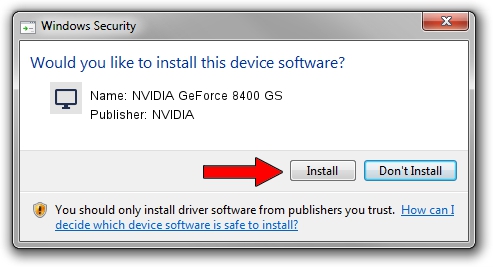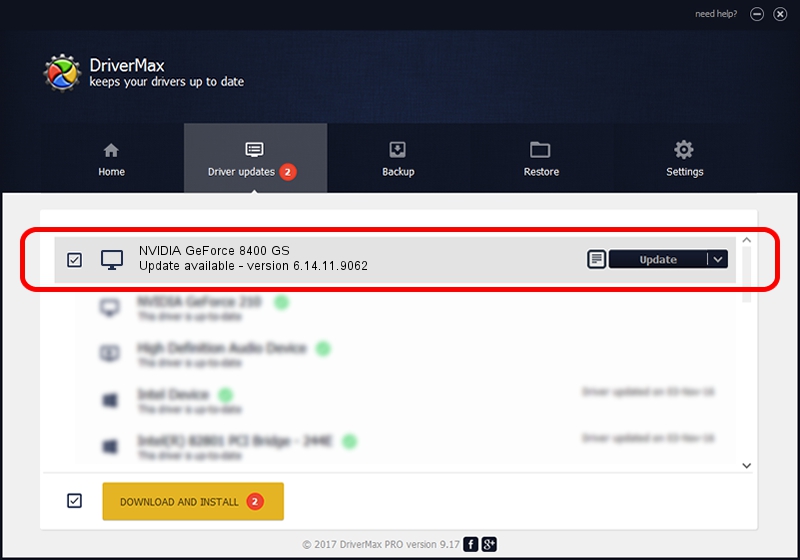Advertising seems to be blocked by your browser.
The ads help us provide this software and web site to you for free.
Please support our project by allowing our site to show ads.
Home /
Manufacturers /
NVIDIA /
NVIDIA GeForce 8400 GS /
PCI/VEN_10DE&DEV_0424 /
6.14.11.9062 Sep 03, 2009
NVIDIA NVIDIA GeForce 8400 GS - two ways of downloading and installing the driver
NVIDIA GeForce 8400 GS is a Display Adapters hardware device. This driver was developed by NVIDIA. In order to make sure you are downloading the exact right driver the hardware id is PCI/VEN_10DE&DEV_0424.
1. NVIDIA NVIDIA GeForce 8400 GS driver - how to install it manually
- You can download from the link below the driver setup file for the NVIDIA NVIDIA GeForce 8400 GS driver. The archive contains version 6.14.11.9062 released on 2009-09-03 of the driver.
- Run the driver installer file from a user account with the highest privileges (rights). If your User Access Control Service (UAC) is enabled please accept of the driver and run the setup with administrative rights.
- Go through the driver installation wizard, which will guide you; it should be pretty easy to follow. The driver installation wizard will analyze your computer and will install the right driver.
- When the operation finishes restart your PC in order to use the updated driver. As you can see it was quite smple to install a Windows driver!
This driver received an average rating of 3.9 stars out of 38744 votes.
2. How to use DriverMax to install NVIDIA NVIDIA GeForce 8400 GS driver
The advantage of using DriverMax is that it will install the driver for you in just a few seconds and it will keep each driver up to date. How can you install a driver with DriverMax? Let's see!
- Open DriverMax and press on the yellow button that says ~SCAN FOR DRIVER UPDATES NOW~. Wait for DriverMax to analyze each driver on your computer.
- Take a look at the list of driver updates. Search the list until you locate the NVIDIA NVIDIA GeForce 8400 GS driver. Click the Update button.
- Finished installing the driver!

Jul 8 2016 6:40AM / Written by Andreea Kartman for DriverMax
follow @DeeaKartman