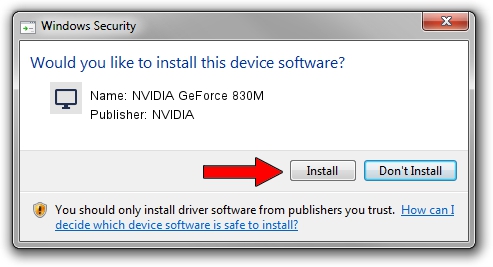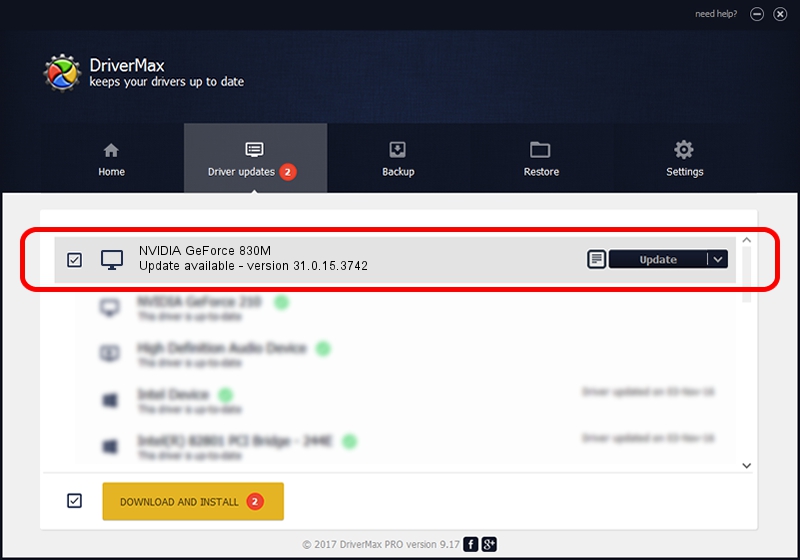Advertising seems to be blocked by your browser.
The ads help us provide this software and web site to you for free.
Please support our project by allowing our site to show ads.
Home /
Manufacturers /
NVIDIA /
NVIDIA GeForce 830M /
PCI/VEN_10DE&DEV_1340&SUBSYS_2339103C /
31.0.15.3742 Sep 12, 2023
NVIDIA NVIDIA GeForce 830M - two ways of downloading and installing the driver
NVIDIA GeForce 830M is a Display Adapters hardware device. The Windows version of this driver was developed by NVIDIA. In order to make sure you are downloading the exact right driver the hardware id is PCI/VEN_10DE&DEV_1340&SUBSYS_2339103C.
1. Manually install NVIDIA NVIDIA GeForce 830M driver
- Download the setup file for NVIDIA NVIDIA GeForce 830M driver from the location below. This download link is for the driver version 31.0.15.3742 dated 2023-09-12.
- Start the driver installation file from a Windows account with the highest privileges (rights). If your User Access Control Service (UAC) is started then you will have to accept of the driver and run the setup with administrative rights.
- Follow the driver setup wizard, which should be pretty easy to follow. The driver setup wizard will scan your PC for compatible devices and will install the driver.
- Shutdown and restart your PC and enjoy the new driver, as you can see it was quite smple.
This driver was rated with an average of 3.3 stars by 79446 users.
2. Installing the NVIDIA NVIDIA GeForce 830M driver using DriverMax: the easy way
The most important advantage of using DriverMax is that it will install the driver for you in the easiest possible way and it will keep each driver up to date. How can you install a driver using DriverMax? Let's take a look!
- Start DriverMax and push on the yellow button named ~SCAN FOR DRIVER UPDATES NOW~. Wait for DriverMax to scan and analyze each driver on your computer.
- Take a look at the list of available driver updates. Scroll the list down until you locate the NVIDIA NVIDIA GeForce 830M driver. Click on Update.
- Enjoy using the updated driver! :)

Sep 24 2024 4:18PM / Written by Dan Armano for DriverMax
follow @danarm