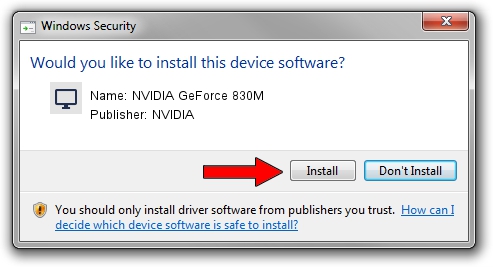Advertising seems to be blocked by your browser.
The ads help us provide this software and web site to you for free.
Please support our project by allowing our site to show ads.
Home /
Manufacturers /
NVIDIA /
NVIDIA GeForce 830M /
PCI/VEN_10DE&DEV_1340&SUBSYS_2297103C /
30.0.14.7219 Sep 23, 2021
NVIDIA NVIDIA GeForce 830M - two ways of downloading and installing the driver
NVIDIA GeForce 830M is a Display Adapters device. The Windows version of this driver was developed by NVIDIA. The hardware id of this driver is PCI/VEN_10DE&DEV_1340&SUBSYS_2297103C; this string has to match your hardware.
1. NVIDIA NVIDIA GeForce 830M driver - how to install it manually
- You can download from the link below the driver setup file for the NVIDIA NVIDIA GeForce 830M driver. The archive contains version 30.0.14.7219 released on 2021-09-23 of the driver.
- Run the driver installer file from a user account with administrative rights. If your UAC (User Access Control) is started please confirm the installation of the driver and run the setup with administrative rights.
- Go through the driver setup wizard, which will guide you; it should be quite easy to follow. The driver setup wizard will analyze your PC and will install the right driver.
- When the operation finishes shutdown and restart your computer in order to use the updated driver. It is as simple as that to install a Windows driver!
Driver rating 3.6 stars out of 75972 votes.
2. How to use DriverMax to install NVIDIA NVIDIA GeForce 830M driver
The most important advantage of using DriverMax is that it will install the driver for you in the easiest possible way and it will keep each driver up to date, not just this one. How easy can you install a driver using DriverMax? Let's follow a few steps!
- Open DriverMax and push on the yellow button that says ~SCAN FOR DRIVER UPDATES NOW~. Wait for DriverMax to scan and analyze each driver on your PC.
- Take a look at the list of available driver updates. Search the list until you locate the NVIDIA NVIDIA GeForce 830M driver. Click the Update button.
- Finished installing the driver!

Oct 6 2024 4:30AM / Written by Andreea Kartman for DriverMax
follow @DeeaKartman