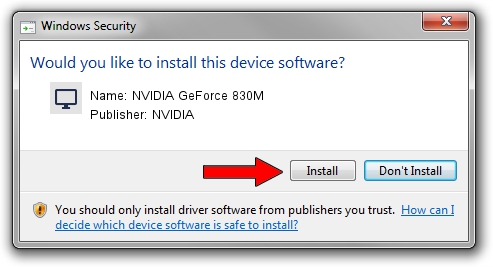Advertising seems to be blocked by your browser.
The ads help us provide this software and web site to you for free.
Please support our project by allowing our site to show ads.
Home /
Manufacturers /
NVIDIA /
NVIDIA GeForce 830M /
PCI/VEN_10DE&DEV_1340&SUBSYS_22491B0A /
26.21.14.3039 Apr 17, 2019
NVIDIA NVIDIA GeForce 830M how to download and install the driver
NVIDIA GeForce 830M is a Display Adapters hardware device. This Windows driver was developed by NVIDIA. The hardware id of this driver is PCI/VEN_10DE&DEV_1340&SUBSYS_22491B0A; this string has to match your hardware.
1. Install NVIDIA NVIDIA GeForce 830M driver manually
- Download the setup file for NVIDIA NVIDIA GeForce 830M driver from the link below. This is the download link for the driver version 26.21.14.3039 released on 2019-04-17.
- Run the driver setup file from a Windows account with administrative rights. If your UAC (User Access Control) is running then you will have to confirm the installation of the driver and run the setup with administrative rights.
- Follow the driver setup wizard, which should be pretty straightforward. The driver setup wizard will scan your PC for compatible devices and will install the driver.
- Shutdown and restart your computer and enjoy the updated driver, it is as simple as that.
Driver file size: 305725179 bytes (291.56 MB)
This driver was installed by many users and received an average rating of 4.7 stars out of 28849 votes.
This driver is compatible with the following versions of Windows:
- This driver works on Windows 7 64 bits
- This driver works on Windows 8 64 bits
- This driver works on Windows 8.1 64 bits
2. The easy way: using DriverMax to install NVIDIA NVIDIA GeForce 830M driver
The most important advantage of using DriverMax is that it will setup the driver for you in the easiest possible way and it will keep each driver up to date. How can you install a driver using DriverMax? Let's take a look!
- Start DriverMax and push on the yellow button that says ~SCAN FOR DRIVER UPDATES NOW~. Wait for DriverMax to analyze each driver on your computer.
- Take a look at the list of available driver updates. Scroll the list down until you find the NVIDIA NVIDIA GeForce 830M driver. Click on Update.
- Enjoy using the updated driver! :)