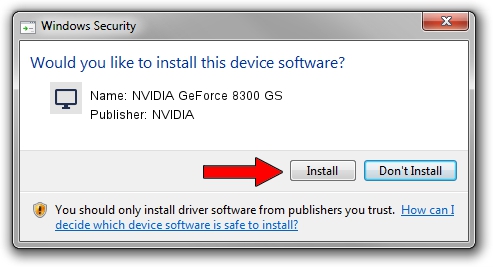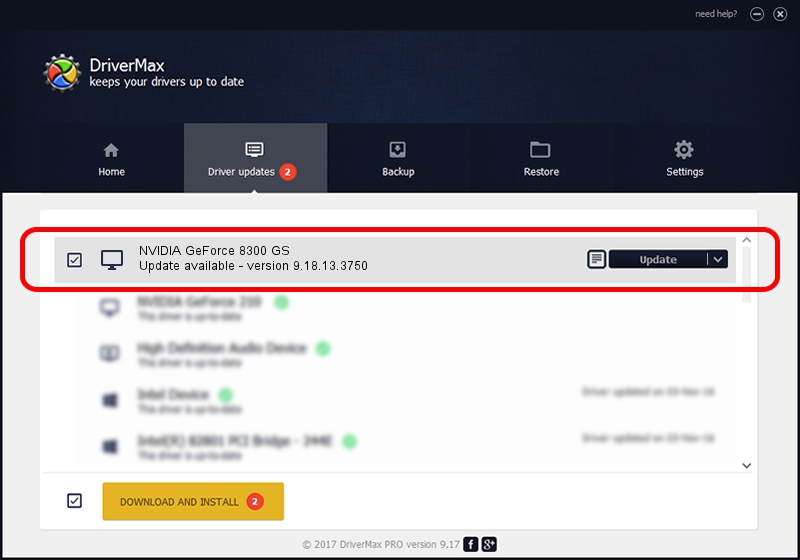Advertising seems to be blocked by your browser.
The ads help us provide this software and web site to you for free.
Please support our project by allowing our site to show ads.
Home /
Manufacturers /
NVIDIA /
NVIDIA GeForce 8300 GS /
PCI/VEN_10DE&DEV_0423&SUBSYS_01991620 /
9.18.13.3750 Mar 27, 2014
NVIDIA NVIDIA GeForce 8300 GS how to download and install the driver
NVIDIA GeForce 8300 GS is a Display Adapters device. The Windows version of this driver was developed by NVIDIA. In order to make sure you are downloading the exact right driver the hardware id is PCI/VEN_10DE&DEV_0423&SUBSYS_01991620.
1. Install NVIDIA NVIDIA GeForce 8300 GS driver manually
- Download the setup file for NVIDIA NVIDIA GeForce 8300 GS driver from the location below. This is the download link for the driver version 9.18.13.3750 released on 2014-03-27.
- Start the driver installation file from a Windows account with the highest privileges (rights). If your User Access Control Service (UAC) is enabled then you will have to accept of the driver and run the setup with administrative rights.
- Go through the driver installation wizard, which should be quite easy to follow. The driver installation wizard will scan your PC for compatible devices and will install the driver.
- Shutdown and restart your computer and enjoy the updated driver, as you can see it was quite smple.
Driver rating 4 stars out of 5507 votes.
2. How to use DriverMax to install NVIDIA NVIDIA GeForce 8300 GS driver
The advantage of using DriverMax is that it will setup the driver for you in the easiest possible way and it will keep each driver up to date, not just this one. How easy can you install a driver with DriverMax? Let's follow a few steps!
- Open DriverMax and press on the yellow button that says ~SCAN FOR DRIVER UPDATES NOW~. Wait for DriverMax to scan and analyze each driver on your PC.
- Take a look at the list of driver updates. Scroll the list down until you locate the NVIDIA NVIDIA GeForce 8300 GS driver. Click the Update button.
- That's all, the driver is now installed!

Jul 25 2016 12:48PM / Written by Daniel Statescu for DriverMax
follow @DanielStatescu