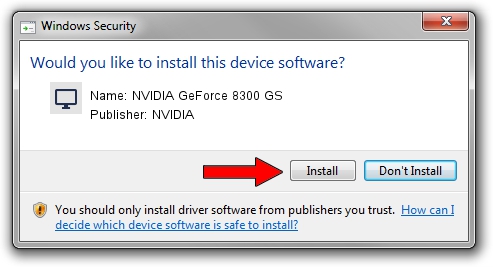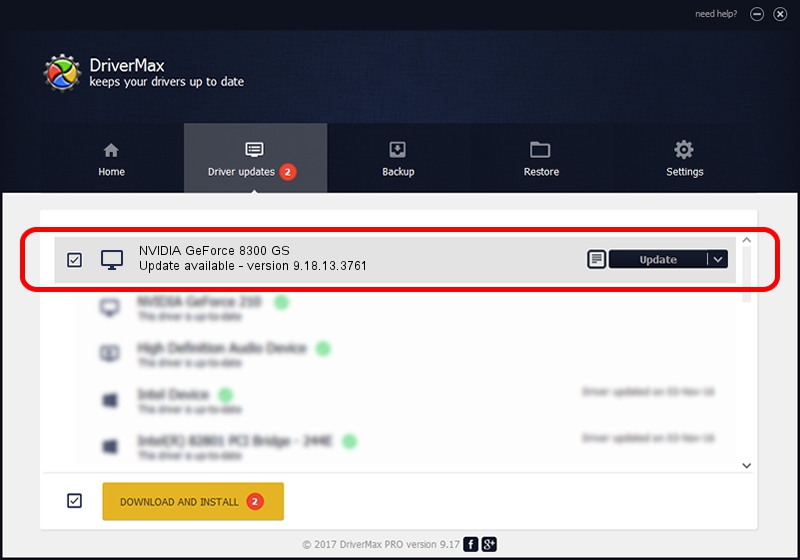Advertising seems to be blocked by your browser.
The ads help us provide this software and web site to you for free.
Please support our project by allowing our site to show ads.
Home /
Manufacturers /
NVIDIA /
NVIDIA GeForce 8300 GS /
PCI/VEN_10DE&DEV_0406 /
9.18.13.3761 Apr 11, 2014
Driver for NVIDIA NVIDIA GeForce 8300 GS - downloading and installing it
NVIDIA GeForce 8300 GS is a Display Adapters device. The developer of this driver was NVIDIA. In order to make sure you are downloading the exact right driver the hardware id is PCI/VEN_10DE&DEV_0406.
1. How to manually install NVIDIA NVIDIA GeForce 8300 GS driver
- You can download from the link below the driver setup file for the NVIDIA NVIDIA GeForce 8300 GS driver. The archive contains version 9.18.13.3761 dated 2014-04-11 of the driver.
- Run the driver installer file from a user account with administrative rights. If your User Access Control (UAC) is running please accept of the driver and run the setup with administrative rights.
- Follow the driver setup wizard, which will guide you; it should be pretty easy to follow. The driver setup wizard will scan your PC and will install the right driver.
- When the operation finishes shutdown and restart your computer in order to use the updated driver. It is as simple as that to install a Windows driver!
This driver was installed by many users and received an average rating of 3 stars out of 44318 votes.
2. The easy way: using DriverMax to install NVIDIA NVIDIA GeForce 8300 GS driver
The advantage of using DriverMax is that it will setup the driver for you in just a few seconds and it will keep each driver up to date. How easy can you install a driver with DriverMax? Let's follow a few steps!
- Start DriverMax and push on the yellow button named ~SCAN FOR DRIVER UPDATES NOW~. Wait for DriverMax to scan and analyze each driver on your PC.
- Take a look at the list of available driver updates. Search the list until you locate the NVIDIA NVIDIA GeForce 8300 GS driver. Click the Update button.
- Finished installing the driver!

Jul 29 2016 12:48PM / Written by Daniel Statescu for DriverMax
follow @DanielStatescu