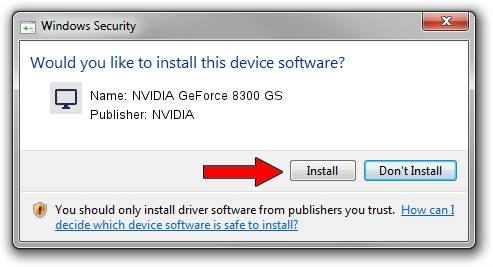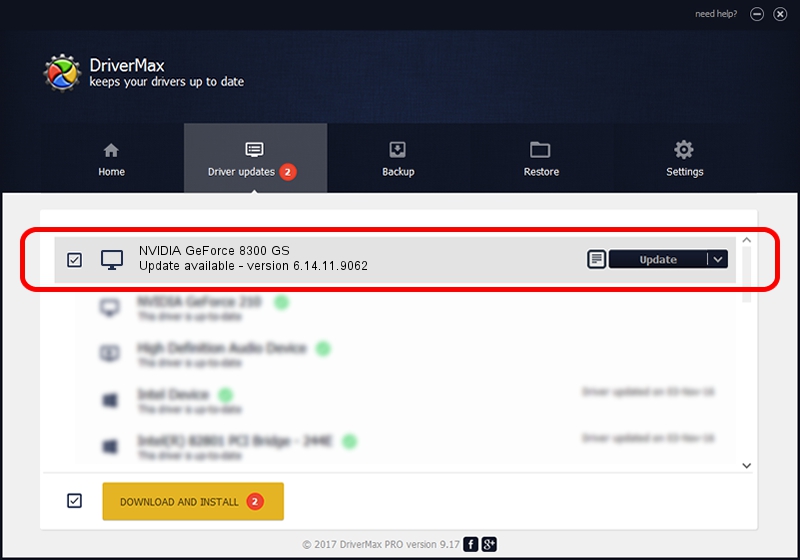Advertising seems to be blocked by your browser.
The ads help us provide this software and web site to you for free.
Please support our project by allowing our site to show ads.
Home /
Manufacturers /
NVIDIA /
NVIDIA GeForce 8300 GS /
PCI/VEN_10DE&DEV_0406 /
6.14.11.9062 Sep 03, 2009
NVIDIA NVIDIA GeForce 8300 GS how to download and install the driver
NVIDIA GeForce 8300 GS is a Display Adapters hardware device. This Windows driver was developed by NVIDIA. PCI/VEN_10DE&DEV_0406 is the matching hardware id of this device.
1. Manually install NVIDIA NVIDIA GeForce 8300 GS driver
- You can download from the link below the driver setup file for the NVIDIA NVIDIA GeForce 8300 GS driver. The archive contains version 6.14.11.9062 released on 2009-09-03 of the driver.
- Run the driver installer file from a user account with administrative rights. If your User Access Control (UAC) is started please accept of the driver and run the setup with administrative rights.
- Follow the driver setup wizard, which will guide you; it should be pretty easy to follow. The driver setup wizard will scan your PC and will install the right driver.
- When the operation finishes restart your computer in order to use the updated driver. As you can see it was quite smple to install a Windows driver!
This driver was installed by many users and received an average rating of 3.1 stars out of 58056 votes.
2. Using DriverMax to install NVIDIA NVIDIA GeForce 8300 GS driver
The advantage of using DriverMax is that it will setup the driver for you in the easiest possible way and it will keep each driver up to date. How easy can you install a driver with DriverMax? Let's take a look!
- Open DriverMax and push on the yellow button named ~SCAN FOR DRIVER UPDATES NOW~. Wait for DriverMax to analyze each driver on your computer.
- Take a look at the list of available driver updates. Scroll the list down until you find the NVIDIA NVIDIA GeForce 8300 GS driver. Click the Update button.
- Enjoy using the updated driver! :)