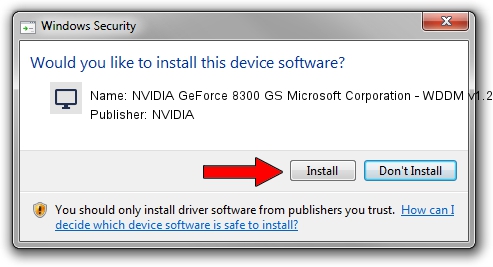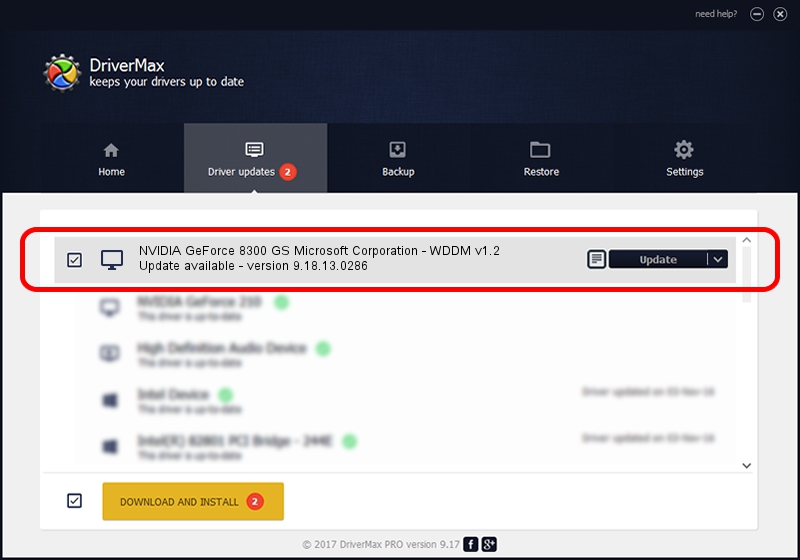Advertising seems to be blocked by your browser.
The ads help us provide this software and web site to you for free.
Please support our project by allowing our site to show ads.
Home /
Manufacturers /
NVIDIA /
NVIDIA GeForce 8300 GS Microsoft Corporation - WDDM v1.2 /
PCI/VEN_10DE&DEV_0406 /
9.18.13.0286 Jun 21, 2012
NVIDIA NVIDIA GeForce 8300 GS Microsoft Corporation - WDDM v1.2 how to download and install the driver
NVIDIA GeForce 8300 GS Microsoft Corporation - WDDM v1.2 is a Display Adapters hardware device. This driver was developed by NVIDIA. The hardware id of this driver is PCI/VEN_10DE&DEV_0406.
1. How to manually install NVIDIA NVIDIA GeForce 8300 GS Microsoft Corporation - WDDM v1.2 driver
- Download the setup file for NVIDIA NVIDIA GeForce 8300 GS Microsoft Corporation - WDDM v1.2 driver from the location below. This is the download link for the driver version 9.18.13.0286 released on 2012-06-21.
- Start the driver installation file from a Windows account with administrative rights. If your UAC (User Access Control) is running then you will have to accept of the driver and run the setup with administrative rights.
- Go through the driver setup wizard, which should be quite easy to follow. The driver setup wizard will analyze your PC for compatible devices and will install the driver.
- Shutdown and restart your PC and enjoy the fresh driver, as you can see it was quite smple.
Driver rating 3.7 stars out of 14329 votes.
2. How to use DriverMax to install NVIDIA NVIDIA GeForce 8300 GS Microsoft Corporation - WDDM v1.2 driver
The advantage of using DriverMax is that it will setup the driver for you in just a few seconds and it will keep each driver up to date, not just this one. How can you install a driver using DriverMax? Let's see!
- Start DriverMax and press on the yellow button named ~SCAN FOR DRIVER UPDATES NOW~. Wait for DriverMax to scan and analyze each driver on your PC.
- Take a look at the list of detected driver updates. Scroll the list down until you locate the NVIDIA NVIDIA GeForce 8300 GS Microsoft Corporation - WDDM v1.2 driver. Click on Update.
- Enjoy using the updated driver! :)

Jul 12 2016 3:45PM / Written by Andreea Kartman for DriverMax
follow @DeeaKartman