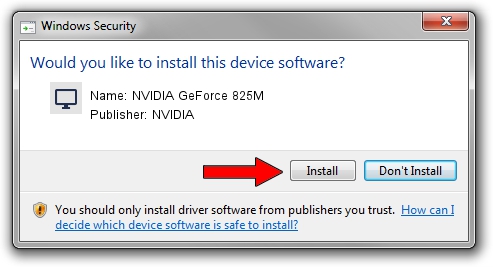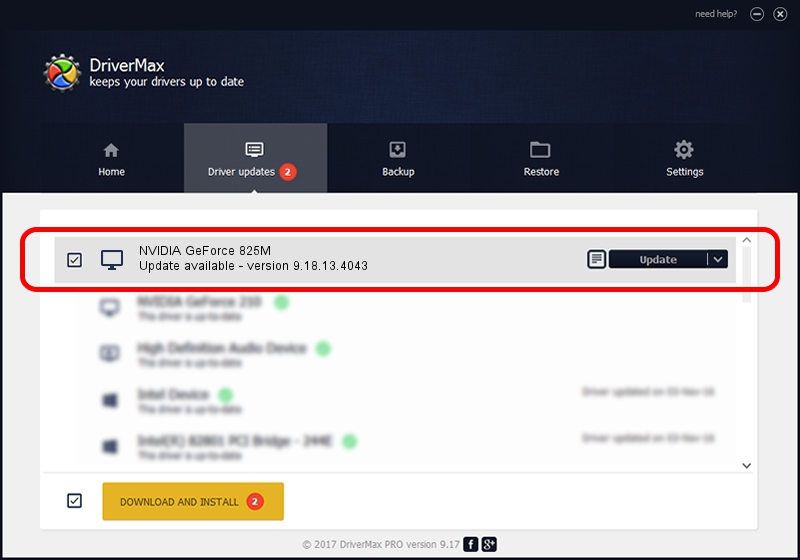Advertising seems to be blocked by your browser.
The ads help us provide this software and web site to you for free.
Please support our project by allowing our site to show ads.
Home /
Manufacturers /
NVIDIA /
NVIDIA GeForce 825M /
PCI/VEN_10DE&DEV_1296&SUBSYS_C737144D /
9.18.13.4043 Jun 12, 2014
NVIDIA NVIDIA GeForce 825M driver download and installation
NVIDIA GeForce 825M is a Display Adapters hardware device. The Windows version of this driver was developed by NVIDIA. The hardware id of this driver is PCI/VEN_10DE&DEV_1296&SUBSYS_C737144D.
1. Install NVIDIA NVIDIA GeForce 825M driver manually
- You can download from the link below the driver setup file for the NVIDIA NVIDIA GeForce 825M driver. The archive contains version 9.18.13.4043 released on 2014-06-12 of the driver.
- Start the driver installer file from a user account with administrative rights. If your User Access Control Service (UAC) is running please confirm the installation of the driver and run the setup with administrative rights.
- Follow the driver setup wizard, which will guide you; it should be quite easy to follow. The driver setup wizard will scan your PC and will install the right driver.
- When the operation finishes restart your PC in order to use the updated driver. As you can see it was quite smple to install a Windows driver!
This driver received an average rating of 3.1 stars out of 40862 votes.
2. Installing the NVIDIA NVIDIA GeForce 825M driver using DriverMax: the easy way
The advantage of using DriverMax is that it will setup the driver for you in the easiest possible way and it will keep each driver up to date. How easy can you install a driver using DriverMax? Let's follow a few steps!
- Open DriverMax and click on the yellow button that says ~SCAN FOR DRIVER UPDATES NOW~. Wait for DriverMax to analyze each driver on your computer.
- Take a look at the list of driver updates. Scroll the list down until you locate the NVIDIA NVIDIA GeForce 825M driver. Click the Update button.
- That's all, the driver is now installed!

Jun 29 2016 8:24PM / Written by Andreea Kartman for DriverMax
follow @DeeaKartman