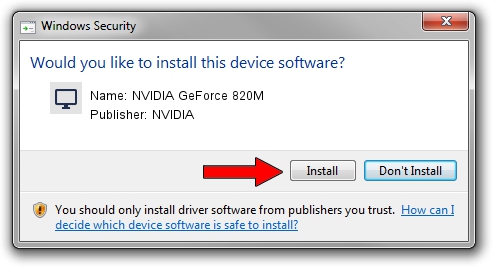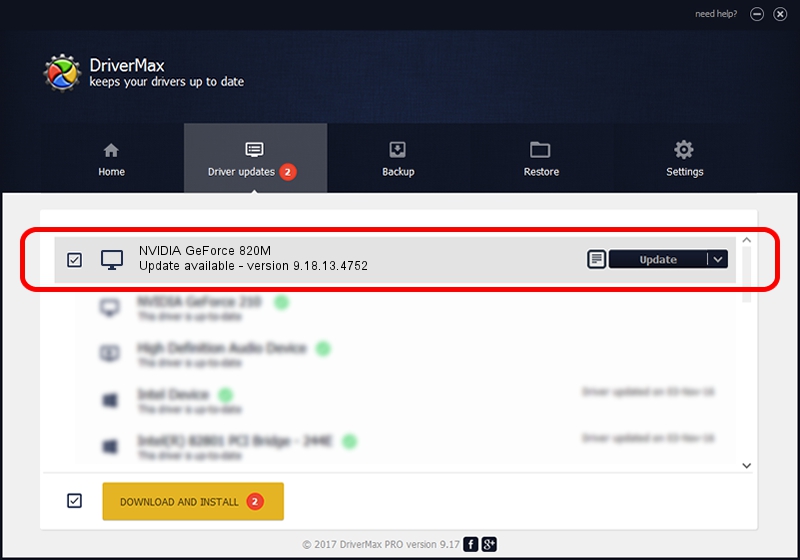Advertising seems to be blocked by your browser.
The ads help us provide this software and web site to you for free.
Please support our project by allowing our site to show ads.
Home /
Manufacturers /
NVIDIA /
NVIDIA GeForce 820M /
PCI/VEN_10DE&DEV_1140&SUBSYS_380D17AA /
9.18.13.4752 Feb 05, 2015
Download and install NVIDIA NVIDIA GeForce 820M driver
NVIDIA GeForce 820M is a Display Adapters device. This driver was developed by NVIDIA. PCI/VEN_10DE&DEV_1140&SUBSYS_380D17AA is the matching hardware id of this device.
1. NVIDIA NVIDIA GeForce 820M driver - how to install it manually
- You can download from the link below the driver installer file for the NVIDIA NVIDIA GeForce 820M driver. The archive contains version 9.18.13.4752 dated 2015-02-05 of the driver.
- Start the driver installer file from a user account with the highest privileges (rights). If your User Access Control Service (UAC) is started please confirm the installation of the driver and run the setup with administrative rights.
- Go through the driver setup wizard, which will guide you; it should be quite easy to follow. The driver setup wizard will scan your computer and will install the right driver.
- When the operation finishes shutdown and restart your PC in order to use the updated driver. As you can see it was quite smple to install a Windows driver!
This driver was installed by many users and received an average rating of 3.3 stars out of 63518 votes.
2. The easy way: using DriverMax to install NVIDIA NVIDIA GeForce 820M driver
The advantage of using DriverMax is that it will setup the driver for you in just a few seconds and it will keep each driver up to date, not just this one. How can you install a driver with DriverMax? Let's take a look!
- Start DriverMax and push on the yellow button named ~SCAN FOR DRIVER UPDATES NOW~. Wait for DriverMax to scan and analyze each driver on your computer.
- Take a look at the list of detected driver updates. Search the list until you locate the NVIDIA NVIDIA GeForce 820M driver. Click on Update.
- Finished installing the driver!

Jun 20 2016 12:48PM / Written by Dan Armano for DriverMax
follow @danarm