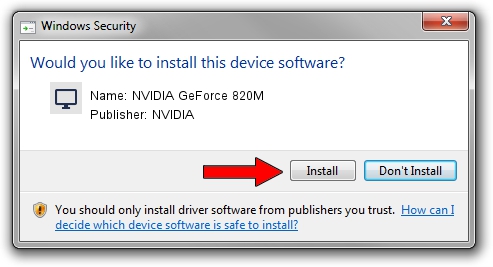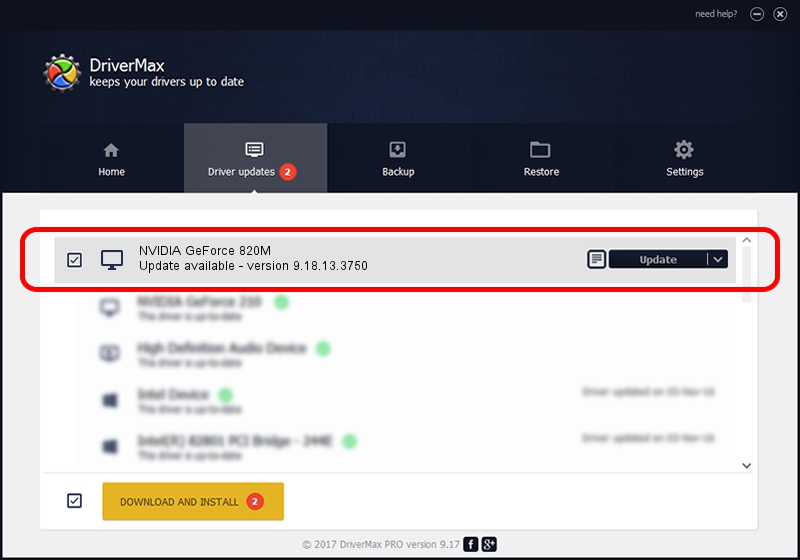Advertising seems to be blocked by your browser.
The ads help us provide this software and web site to you for free.
Please support our project by allowing our site to show ads.
Home /
Manufacturers /
NVIDIA /
NVIDIA GeForce 820M /
PCI/VEN_10DE&DEV_1140&SUBSYS_218A103C /
9.18.13.3750 Mar 27, 2014
Driver for NVIDIA NVIDIA GeForce 820M - downloading and installing it
NVIDIA GeForce 820M is a Display Adapters device. This Windows driver was developed by NVIDIA. In order to make sure you are downloading the exact right driver the hardware id is PCI/VEN_10DE&DEV_1140&SUBSYS_218A103C.
1. NVIDIA NVIDIA GeForce 820M driver - how to install it manually
- You can download from the link below the driver setup file for the NVIDIA NVIDIA GeForce 820M driver. The archive contains version 9.18.13.3750 released on 2014-03-27 of the driver.
- Run the driver installer file from a user account with administrative rights. If your User Access Control (UAC) is started please confirm the installation of the driver and run the setup with administrative rights.
- Follow the driver setup wizard, which will guide you; it should be quite easy to follow. The driver setup wizard will scan your PC and will install the right driver.
- When the operation finishes shutdown and restart your computer in order to use the updated driver. It is as simple as that to install a Windows driver!
This driver was rated with an average of 3.8 stars by 54481 users.
2. How to install NVIDIA NVIDIA GeForce 820M driver using DriverMax
The most important advantage of using DriverMax is that it will setup the driver for you in just a few seconds and it will keep each driver up to date, not just this one. How can you install a driver with DriverMax? Let's take a look!
- Open DriverMax and press on the yellow button named ~SCAN FOR DRIVER UPDATES NOW~. Wait for DriverMax to analyze each driver on your PC.
- Take a look at the list of detected driver updates. Scroll the list down until you find the NVIDIA NVIDIA GeForce 820M driver. Click the Update button.
- Finished installing the driver!

Aug 8 2016 8:51AM / Written by Daniel Statescu for DriverMax
follow @DanielStatescu