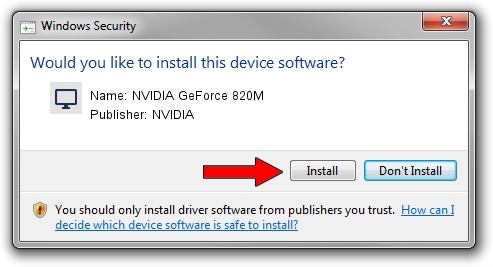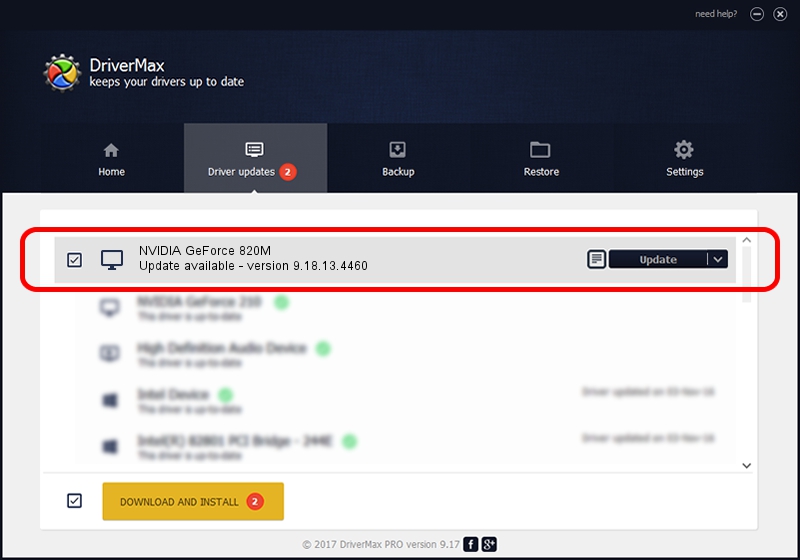Advertising seems to be blocked by your browser.
The ads help us provide this software and web site to you for free.
Please support our project by allowing our site to show ads.
Home /
Manufacturers /
NVIDIA /
NVIDIA GeForce 820M /
PCI/VEN_10DE&DEV_1140&SUBSYS_16CD1043 /
9.18.13.4460 Oct 29, 2014
Driver for NVIDIA NVIDIA GeForce 820M - downloading and installing it
NVIDIA GeForce 820M is a Display Adapters hardware device. The developer of this driver was NVIDIA. The hardware id of this driver is PCI/VEN_10DE&DEV_1140&SUBSYS_16CD1043; this string has to match your hardware.
1. NVIDIA NVIDIA GeForce 820M driver - how to install it manually
- Download the setup file for NVIDIA NVIDIA GeForce 820M driver from the link below. This is the download link for the driver version 9.18.13.4460 dated 2014-10-29.
- Run the driver installation file from a Windows account with the highest privileges (rights). If your UAC (User Access Control) is enabled then you will have to confirm the installation of the driver and run the setup with administrative rights.
- Follow the driver installation wizard, which should be pretty straightforward. The driver installation wizard will analyze your PC for compatible devices and will install the driver.
- Shutdown and restart your PC and enjoy the new driver, it is as simple as that.
This driver was installed by many users and received an average rating of 3.5 stars out of 5341 votes.
2. The easy way: using DriverMax to install NVIDIA NVIDIA GeForce 820M driver
The most important advantage of using DriverMax is that it will setup the driver for you in the easiest possible way and it will keep each driver up to date, not just this one. How easy can you install a driver with DriverMax? Let's see!
- Start DriverMax and press on the yellow button that says ~SCAN FOR DRIVER UPDATES NOW~. Wait for DriverMax to scan and analyze each driver on your PC.
- Take a look at the list of available driver updates. Scroll the list down until you find the NVIDIA NVIDIA GeForce 820M driver. Click the Update button.
- Enjoy using the updated driver! :)

Jun 20 2016 12:48PM / Written by Andreea Kartman for DriverMax
follow @DeeaKartman