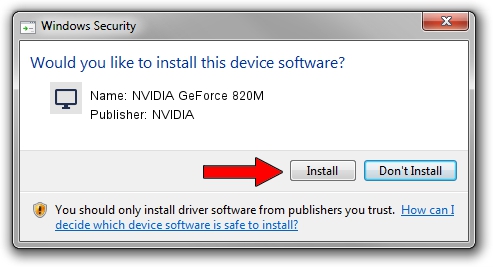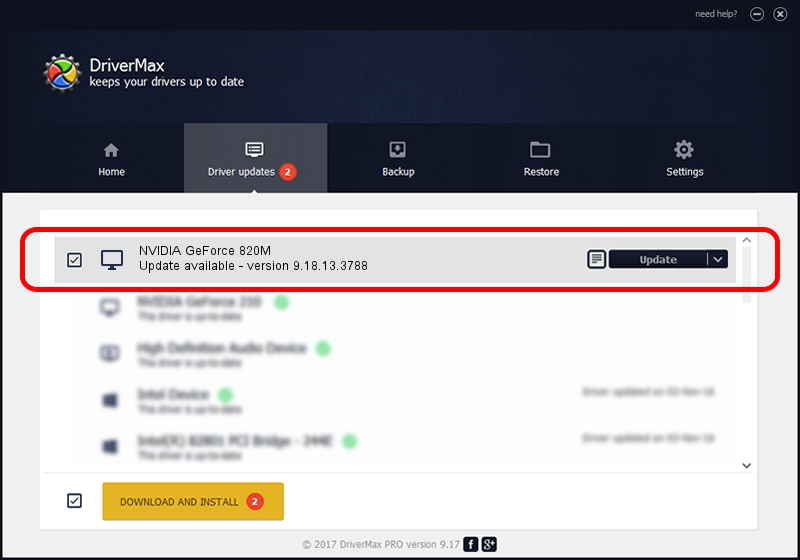Advertising seems to be blocked by your browser.
The ads help us provide this software and web site to you for free.
Please support our project by allowing our site to show ads.
Home /
Manufacturers /
NVIDIA /
NVIDIA GeForce 820M /
PCI/VEN_10DE&DEV_1140&SUBSYS_08541025 /
9.18.13.3788 May 19, 2014
Download and install NVIDIA NVIDIA GeForce 820M driver
NVIDIA GeForce 820M is a Display Adapters device. The Windows version of this driver was developed by NVIDIA. In order to make sure you are downloading the exact right driver the hardware id is PCI/VEN_10DE&DEV_1140&SUBSYS_08541025.
1. NVIDIA NVIDIA GeForce 820M - install the driver manually
- You can download from the link below the driver setup file for the NVIDIA NVIDIA GeForce 820M driver. The archive contains version 9.18.13.3788 released on 2014-05-19 of the driver.
- Run the driver installer file from a user account with administrative rights. If your UAC (User Access Control) is enabled please confirm the installation of the driver and run the setup with administrative rights.
- Go through the driver installation wizard, which will guide you; it should be quite easy to follow. The driver installation wizard will scan your computer and will install the right driver.
- When the operation finishes restart your computer in order to use the updated driver. It is as simple as that to install a Windows driver!
This driver was rated with an average of 3.3 stars by 12924 users.
2. How to install NVIDIA NVIDIA GeForce 820M driver using DriverMax
The most important advantage of using DriverMax is that it will setup the driver for you in the easiest possible way and it will keep each driver up to date. How can you install a driver with DriverMax? Let's follow a few steps!
- Start DriverMax and press on the yellow button named ~SCAN FOR DRIVER UPDATES NOW~. Wait for DriverMax to scan and analyze each driver on your PC.
- Take a look at the list of detected driver updates. Scroll the list down until you locate the NVIDIA NVIDIA GeForce 820M driver. Click on Update.
- Finished installing the driver!

Jul 1 2016 11:27AM / Written by Andreea Kartman for DriverMax
follow @DeeaKartman