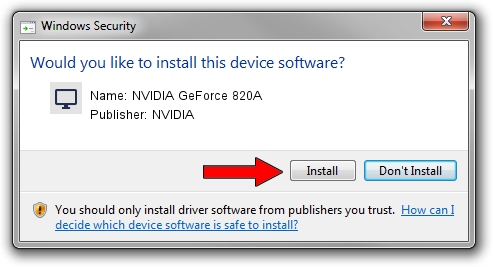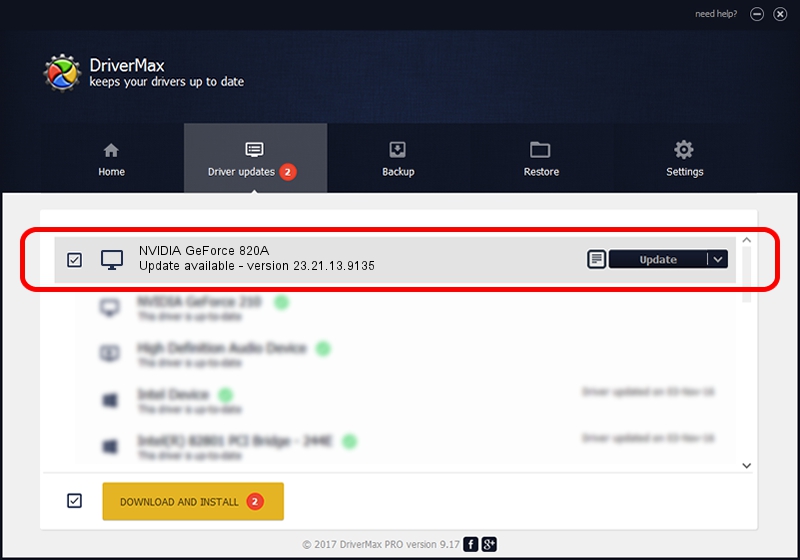Advertising seems to be blocked by your browser.
The ads help us provide this software and web site to you for free.
Please support our project by allowing our site to show ads.
Home /
Manufacturers /
NVIDIA /
NVIDIA GeForce 820A /
PCI/VEN_10DE&DEV_1140&SUBSYS_361D17AA /
23.21.13.9135 Mar 23, 2018
Download and install NVIDIA NVIDIA GeForce 820A driver
NVIDIA GeForce 820A is a Display Adapters hardware device. The developer of this driver was NVIDIA. PCI/VEN_10DE&DEV_1140&SUBSYS_361D17AA is the matching hardware id of this device.
1. Install NVIDIA NVIDIA GeForce 820A driver manually
- Download the driver setup file for NVIDIA NVIDIA GeForce 820A driver from the link below. This download link is for the driver version 23.21.13.9135 released on 2018-03-23.
- Start the driver setup file from a Windows account with administrative rights. If your UAC (User Access Control) is enabled then you will have to confirm the installation of the driver and run the setup with administrative rights.
- Go through the driver installation wizard, which should be quite easy to follow. The driver installation wizard will scan your PC for compatible devices and will install the driver.
- Shutdown and restart your computer and enjoy the new driver, it is as simple as that.
The file size of this driver is 247865010 bytes (236.38 MB)
This driver was rated with an average of 4.1 stars by 65029 users.
This driver was released for the following versions of Windows:
- This driver works on Windows 7 64 bits
- This driver works on Windows 8 64 bits
- This driver works on Windows 8.1 64 bits
2. Using DriverMax to install NVIDIA NVIDIA GeForce 820A driver
The most important advantage of using DriverMax is that it will install the driver for you in just a few seconds and it will keep each driver up to date, not just this one. How easy can you install a driver with DriverMax? Let's see!
- Start DriverMax and push on the yellow button that says ~SCAN FOR DRIVER UPDATES NOW~. Wait for DriverMax to analyze each driver on your computer.
- Take a look at the list of available driver updates. Search the list until you find the NVIDIA NVIDIA GeForce 820A driver. Click on Update.
- Enjoy using the updated driver! :)

Jun 11 2024 11:41PM / Written by Dan Armano for DriverMax
follow @danarm