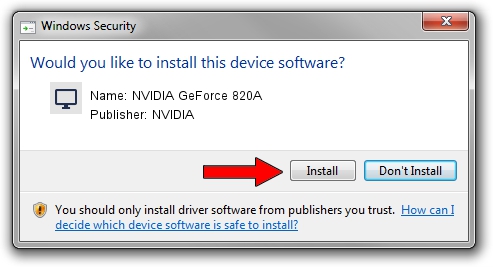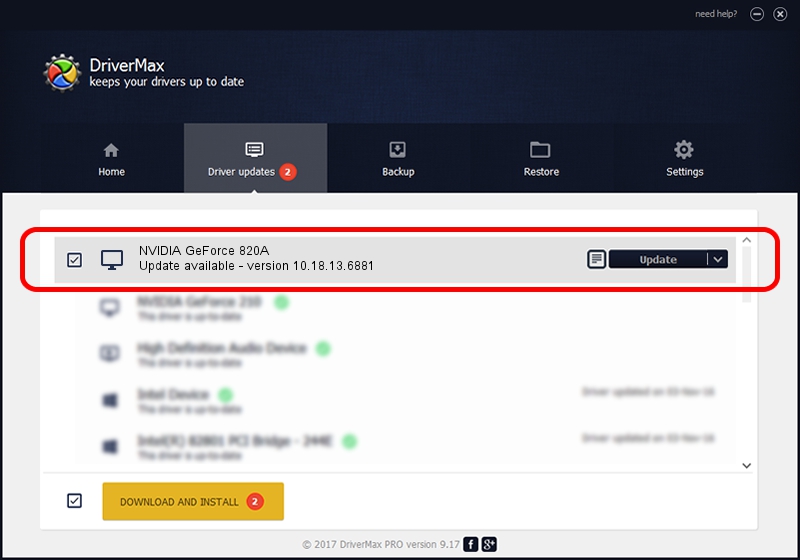Advertising seems to be blocked by your browser.
The ads help us provide this software and web site to you for free.
Please support our project by allowing our site to show ads.
Home /
Manufacturers /
NVIDIA /
NVIDIA GeForce 820A /
PCI/VEN_10DE&DEV_1140&SUBSYS_30E417AA /
10.18.13.6881 Jul 10, 2016
Driver for NVIDIA NVIDIA GeForce 820A - downloading and installing it
NVIDIA GeForce 820A is a Display Adapters device. The Windows version of this driver was developed by NVIDIA. PCI/VEN_10DE&DEV_1140&SUBSYS_30E417AA is the matching hardware id of this device.
1. Install NVIDIA NVIDIA GeForce 820A driver manually
- You can download from the link below the driver setup file for the NVIDIA NVIDIA GeForce 820A driver. The archive contains version 10.18.13.6881 released on 2016-07-10 of the driver.
- Start the driver installer file from a user account with the highest privileges (rights). If your User Access Control Service (UAC) is running please confirm the installation of the driver and run the setup with administrative rights.
- Go through the driver installation wizard, which will guide you; it should be pretty easy to follow. The driver installation wizard will scan your computer and will install the right driver.
- When the operation finishes restart your PC in order to use the updated driver. It is as simple as that to install a Windows driver!
The file size of this driver is 237271542 bytes (226.28 MB)
Driver rating 5 stars out of 25635 votes.
This driver will work for the following versions of Windows:
- This driver works on Windows 10 64 bits
- This driver works on Windows 11 64 bits
2. Using DriverMax to install NVIDIA NVIDIA GeForce 820A driver
The most important advantage of using DriverMax is that it will install the driver for you in just a few seconds and it will keep each driver up to date. How can you install a driver using DriverMax? Let's take a look!
- Start DriverMax and press on the yellow button that says ~SCAN FOR DRIVER UPDATES NOW~. Wait for DriverMax to scan and analyze each driver on your computer.
- Take a look at the list of detected driver updates. Scroll the list down until you find the NVIDIA NVIDIA GeForce 820A driver. Click the Update button.
- Enjoy using the updated driver! :)

May 16 2024 9:33PM / Written by Dan Armano for DriverMax
follow @danarm