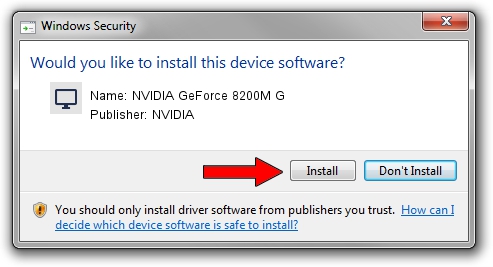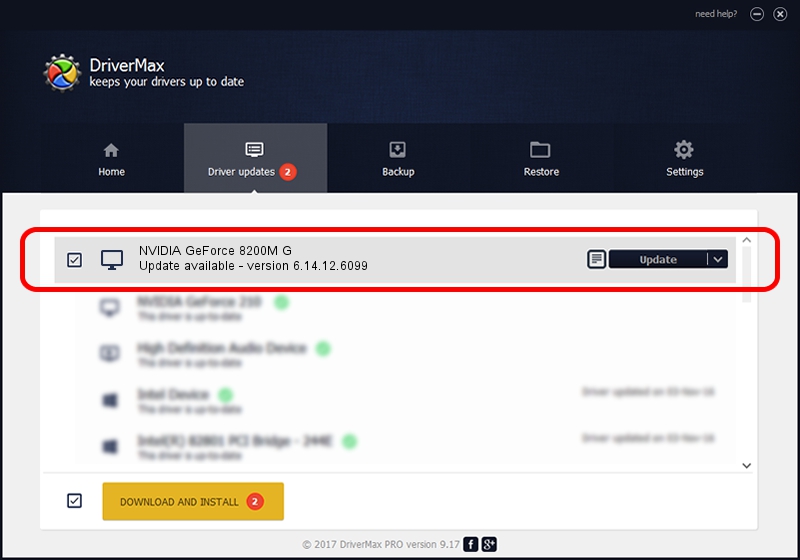Advertising seems to be blocked by your browser.
The ads help us provide this software and web site to you for free.
Please support our project by allowing our site to show ads.
Home /
Manufacturers /
NVIDIA /
NVIDIA GeForce 8200M G /
PCI/VEN_10DE&DEV_086F&SUBSYS_16B21043 /
6.14.12.6099 Oct 16, 2010
Driver for NVIDIA NVIDIA GeForce 8200M G - downloading and installing it
NVIDIA GeForce 8200M G is a Display Adapters hardware device. This Windows driver was developed by NVIDIA. In order to make sure you are downloading the exact right driver the hardware id is PCI/VEN_10DE&DEV_086F&SUBSYS_16B21043.
1. Install NVIDIA NVIDIA GeForce 8200M G driver manually
- You can download from the link below the driver setup file for the NVIDIA NVIDIA GeForce 8200M G driver. The archive contains version 6.14.12.6099 released on 2010-10-16 of the driver.
- Start the driver installer file from a user account with administrative rights. If your UAC (User Access Control) is enabled please confirm the installation of the driver and run the setup with administrative rights.
- Follow the driver setup wizard, which will guide you; it should be pretty easy to follow. The driver setup wizard will analyze your PC and will install the right driver.
- When the operation finishes shutdown and restart your PC in order to use the updated driver. It is as simple as that to install a Windows driver!
This driver received an average rating of 3.4 stars out of 67854 votes.
2. Using DriverMax to install NVIDIA NVIDIA GeForce 8200M G driver
The most important advantage of using DriverMax is that it will install the driver for you in just a few seconds and it will keep each driver up to date. How can you install a driver with DriverMax? Let's follow a few steps!
- Start DriverMax and push on the yellow button that says ~SCAN FOR DRIVER UPDATES NOW~. Wait for DriverMax to analyze each driver on your computer.
- Take a look at the list of detected driver updates. Search the list until you locate the NVIDIA NVIDIA GeForce 8200M G driver. Click on Update.
- That's it, you installed your first driver!

Jul 25 2016 9:04AM / Written by Dan Armano for DriverMax
follow @danarm