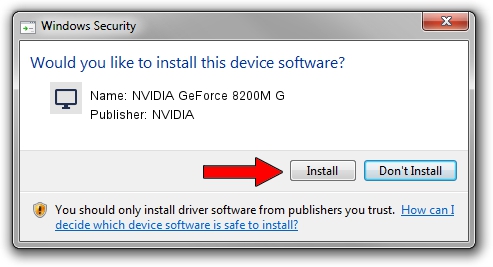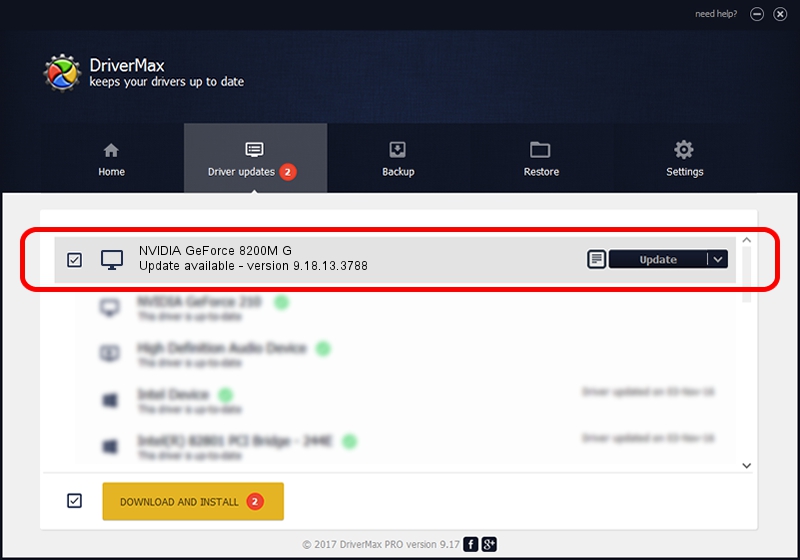Advertising seems to be blocked by your browser.
The ads help us provide this software and web site to you for free.
Please support our project by allowing our site to show ads.
Home /
Manufacturers /
NVIDIA /
NVIDIA GeForce 8200M G /
PCI/VEN_10DE&DEV_086F&SUBSYS_10191462 /
9.18.13.3788 May 19, 2014
NVIDIA NVIDIA GeForce 8200M G driver download and installation
NVIDIA GeForce 8200M G is a Display Adapters device. This Windows driver was developed by NVIDIA. In order to make sure you are downloading the exact right driver the hardware id is PCI/VEN_10DE&DEV_086F&SUBSYS_10191462.
1. NVIDIA NVIDIA GeForce 8200M G - install the driver manually
- Download the driver setup file for NVIDIA NVIDIA GeForce 8200M G driver from the location below. This download link is for the driver version 9.18.13.3788 released on 2014-05-19.
- Start the driver setup file from a Windows account with administrative rights. If your User Access Control Service (UAC) is started then you will have to accept of the driver and run the setup with administrative rights.
- Go through the driver setup wizard, which should be pretty straightforward. The driver setup wizard will scan your PC for compatible devices and will install the driver.
- Shutdown and restart your PC and enjoy the updated driver, as you can see it was quite smple.
This driver received an average rating of 3.8 stars out of 94446 votes.
2. Installing the NVIDIA NVIDIA GeForce 8200M G driver using DriverMax: the easy way
The most important advantage of using DriverMax is that it will setup the driver for you in just a few seconds and it will keep each driver up to date, not just this one. How can you install a driver using DriverMax? Let's take a look!
- Start DriverMax and push on the yellow button that says ~SCAN FOR DRIVER UPDATES NOW~. Wait for DriverMax to scan and analyze each driver on your PC.
- Take a look at the list of detected driver updates. Scroll the list down until you locate the NVIDIA NVIDIA GeForce 8200M G driver. Click the Update button.
- That's all, the driver is now installed!

Jul 1 2016 4:20AM / Written by Dan Armano for DriverMax
follow @danarm