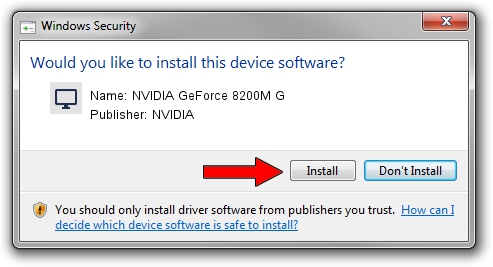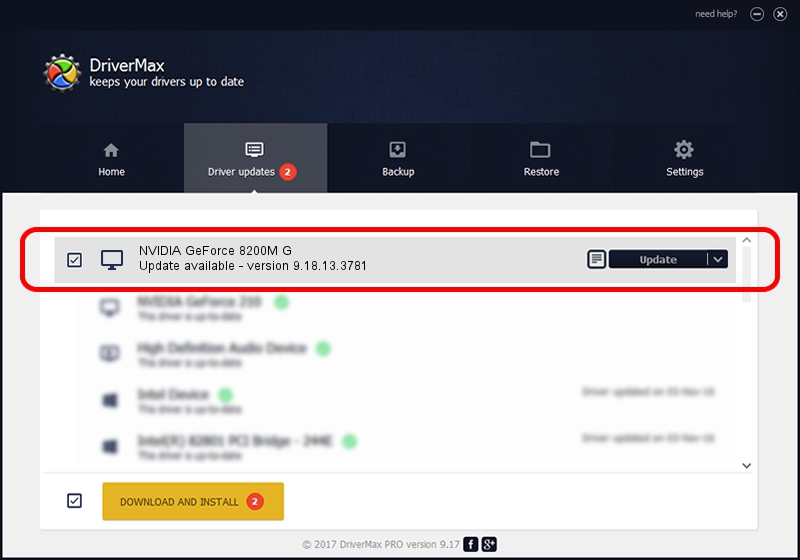Advertising seems to be blocked by your browser.
The ads help us provide this software and web site to you for free.
Please support our project by allowing our site to show ads.
Home /
Manufacturers /
NVIDIA /
NVIDIA GeForce 8200M G /
PCI/VEN_10DE&DEV_086F&SUBSYS_10191462 /
9.18.13.3781 May 12, 2014
NVIDIA NVIDIA GeForce 8200M G - two ways of downloading and installing the driver
NVIDIA GeForce 8200M G is a Display Adapters device. This driver was developed by NVIDIA. The hardware id of this driver is PCI/VEN_10DE&DEV_086F&SUBSYS_10191462; this string has to match your hardware.
1. NVIDIA NVIDIA GeForce 8200M G - install the driver manually
- Download the driver setup file for NVIDIA NVIDIA GeForce 8200M G driver from the link below. This is the download link for the driver version 9.18.13.3781 dated 2014-05-12.
- Start the driver installation file from a Windows account with administrative rights. If your User Access Control Service (UAC) is running then you will have to accept of the driver and run the setup with administrative rights.
- Go through the driver setup wizard, which should be quite straightforward. The driver setup wizard will analyze your PC for compatible devices and will install the driver.
- Shutdown and restart your computer and enjoy the updated driver, it is as simple as that.
This driver was rated with an average of 3.4 stars by 62859 users.
2. The easy way: using DriverMax to install NVIDIA NVIDIA GeForce 8200M G driver
The most important advantage of using DriverMax is that it will setup the driver for you in just a few seconds and it will keep each driver up to date, not just this one. How easy can you install a driver with DriverMax? Let's follow a few steps!
- Start DriverMax and push on the yellow button that says ~SCAN FOR DRIVER UPDATES NOW~. Wait for DriverMax to scan and analyze each driver on your computer.
- Take a look at the list of driver updates. Scroll the list down until you locate the NVIDIA NVIDIA GeForce 8200M G driver. Click the Update button.
- That's all, the driver is now installed!

Jul 2 2016 10:59AM / Written by Andreea Kartman for DriverMax
follow @DeeaKartman