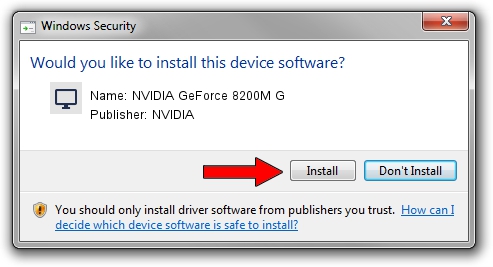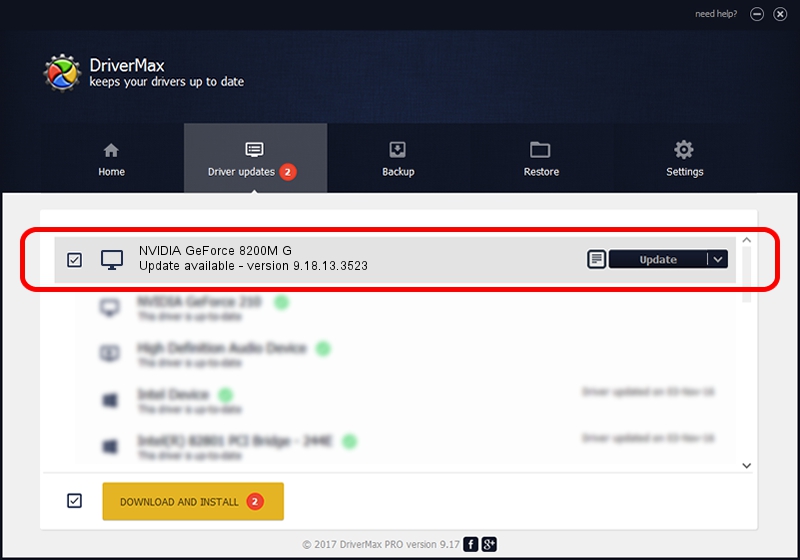Advertising seems to be blocked by your browser.
The ads help us provide this software and web site to you for free.
Please support our project by allowing our site to show ads.
Home /
Manufacturers /
NVIDIA /
NVIDIA GeForce 8200M G /
PCI/VEN_10DE&DEV_086F&SUBSYS_01371854 /
9.18.13.3523 Mar 04, 2014
Download and install NVIDIA NVIDIA GeForce 8200M G driver
NVIDIA GeForce 8200M G is a Display Adapters hardware device. The developer of this driver was NVIDIA. The hardware id of this driver is PCI/VEN_10DE&DEV_086F&SUBSYS_01371854; this string has to match your hardware.
1. NVIDIA NVIDIA GeForce 8200M G driver - how to install it manually
- Download the driver setup file for NVIDIA NVIDIA GeForce 8200M G driver from the link below. This is the download link for the driver version 9.18.13.3523 dated 2014-03-04.
- Start the driver installation file from a Windows account with the highest privileges (rights). If your UAC (User Access Control) is running then you will have to accept of the driver and run the setup with administrative rights.
- Follow the driver installation wizard, which should be pretty easy to follow. The driver installation wizard will scan your PC for compatible devices and will install the driver.
- Shutdown and restart your PC and enjoy the new driver, it is as simple as that.
This driver was rated with an average of 3.3 stars by 89135 users.
2. How to install NVIDIA NVIDIA GeForce 8200M G driver using DriverMax
The most important advantage of using DriverMax is that it will install the driver for you in the easiest possible way and it will keep each driver up to date, not just this one. How easy can you install a driver using DriverMax? Let's follow a few steps!
- Open DriverMax and push on the yellow button named ~SCAN FOR DRIVER UPDATES NOW~. Wait for DriverMax to analyze each driver on your computer.
- Take a look at the list of available driver updates. Search the list until you find the NVIDIA NVIDIA GeForce 8200M G driver. Click the Update button.
- That's all, the driver is now installed!

Jul 28 2016 8:19AM / Written by Daniel Statescu for DriverMax
follow @DanielStatescu