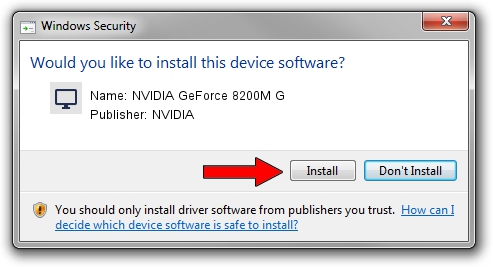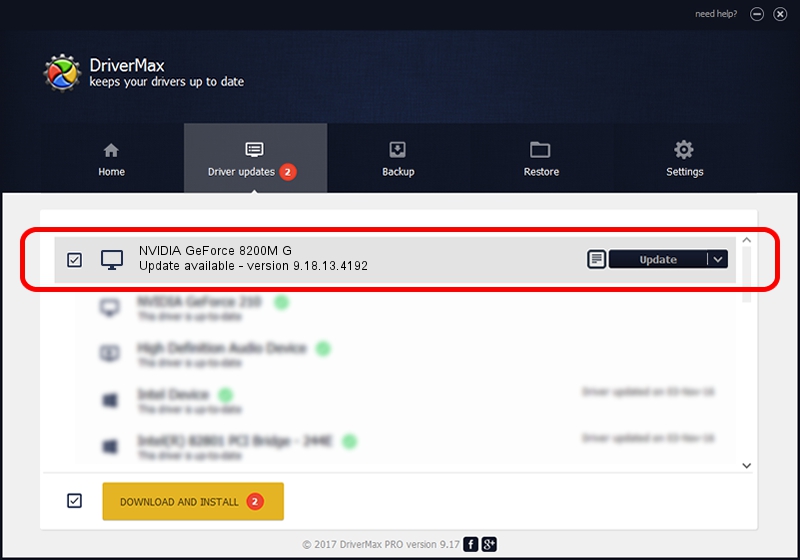Advertising seems to be blocked by your browser.
The ads help us provide this software and web site to you for free.
Please support our project by allowing our site to show ads.
Home /
Manufacturers /
NVIDIA /
NVIDIA GeForce 8200M G /
PCI/VEN_10DE&DEV_0845&SUBSYS_360A103C /
9.18.13.4192 Oct 13, 2015
NVIDIA NVIDIA GeForce 8200M G - two ways of downloading and installing the driver
NVIDIA GeForce 8200M G is a Display Adapters hardware device. The Windows version of this driver was developed by NVIDIA. PCI/VEN_10DE&DEV_0845&SUBSYS_360A103C is the matching hardware id of this device.
1. Install NVIDIA NVIDIA GeForce 8200M G driver manually
- You can download from the link below the driver installer file for the NVIDIA NVIDIA GeForce 8200M G driver. The archive contains version 9.18.13.4192 released on 2015-10-13 of the driver.
- Run the driver installer file from a user account with administrative rights. If your User Access Control Service (UAC) is running please accept of the driver and run the setup with administrative rights.
- Go through the driver installation wizard, which will guide you; it should be pretty easy to follow. The driver installation wizard will analyze your computer and will install the right driver.
- When the operation finishes restart your PC in order to use the updated driver. As you can see it was quite smple to install a Windows driver!
Driver rating 3.3 stars out of 32067 votes.
2. How to install NVIDIA NVIDIA GeForce 8200M G driver using DriverMax
The advantage of using DriverMax is that it will setup the driver for you in just a few seconds and it will keep each driver up to date, not just this one. How can you install a driver with DriverMax? Let's follow a few steps!
- Start DriverMax and push on the yellow button named ~SCAN FOR DRIVER UPDATES NOW~. Wait for DriverMax to scan and analyze each driver on your computer.
- Take a look at the list of detected driver updates. Search the list until you find the NVIDIA NVIDIA GeForce 8200M G driver. Click on Update.
- That's all, the driver is now installed!

Sep 4 2024 12:18AM / Written by Daniel Statescu for DriverMax
follow @DanielStatescu