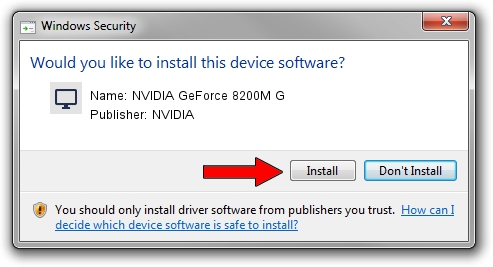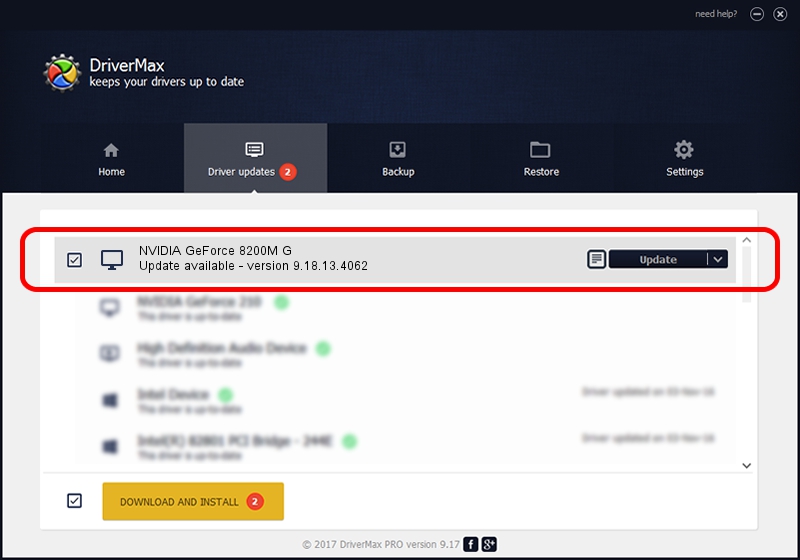Advertising seems to be blocked by your browser.
The ads help us provide this software and web site to you for free.
Please support our project by allowing our site to show ads.
Home /
Manufacturers /
NVIDIA /
NVIDIA GeForce 8200M G /
PCI/VEN_10DE&DEV_0845&SUBSYS_360A103C /
9.18.13.4062 Jul 31, 2014
Download and install NVIDIA NVIDIA GeForce 8200M G driver
NVIDIA GeForce 8200M G is a Display Adapters device. The developer of this driver was NVIDIA. The hardware id of this driver is PCI/VEN_10DE&DEV_0845&SUBSYS_360A103C; this string has to match your hardware.
1. Install NVIDIA NVIDIA GeForce 8200M G driver manually
- Download the setup file for NVIDIA NVIDIA GeForce 8200M G driver from the link below. This is the download link for the driver version 9.18.13.4062 released on 2014-07-31.
- Start the driver setup file from a Windows account with administrative rights. If your User Access Control Service (UAC) is enabled then you will have to accept of the driver and run the setup with administrative rights.
- Go through the driver installation wizard, which should be pretty straightforward. The driver installation wizard will scan your PC for compatible devices and will install the driver.
- Shutdown and restart your computer and enjoy the updated driver, as you can see it was quite smple.
This driver received an average rating of 3.3 stars out of 18354 votes.
2. How to install NVIDIA NVIDIA GeForce 8200M G driver using DriverMax
The most important advantage of using DriverMax is that it will setup the driver for you in the easiest possible way and it will keep each driver up to date. How can you install a driver with DriverMax? Let's take a look!
- Open DriverMax and push on the yellow button that says ~SCAN FOR DRIVER UPDATES NOW~. Wait for DriverMax to scan and analyze each driver on your computer.
- Take a look at the list of driver updates. Scroll the list down until you locate the NVIDIA NVIDIA GeForce 8200M G driver. Click on Update.
- Enjoy using the updated driver! :)

Jun 24 2016 3:15PM / Written by Dan Armano for DriverMax
follow @danarm