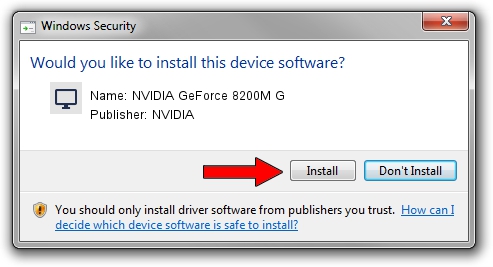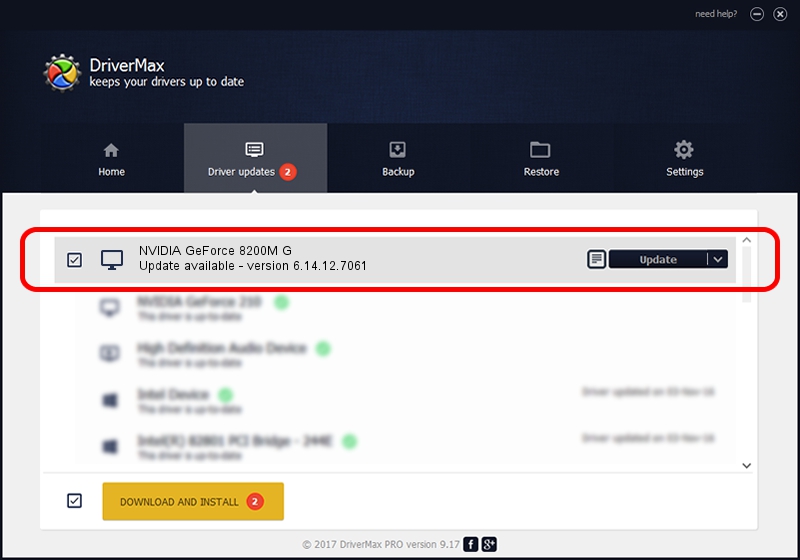Advertising seems to be blocked by your browser.
The ads help us provide this software and web site to you for free.
Please support our project by allowing our site to show ads.
Home /
Manufacturers /
NVIDIA /
NVIDIA GeForce 8200M G /
PCI/VEN_10DE&DEV_0845&SUBSYS_360A103C /
6.14.12.7061 Apr 07, 2011
NVIDIA NVIDIA GeForce 8200M G how to download and install the driver
NVIDIA GeForce 8200M G is a Display Adapters device. The Windows version of this driver was developed by NVIDIA. In order to make sure you are downloading the exact right driver the hardware id is PCI/VEN_10DE&DEV_0845&SUBSYS_360A103C.
1. How to manually install NVIDIA NVIDIA GeForce 8200M G driver
- You can download from the link below the driver installer file for the NVIDIA NVIDIA GeForce 8200M G driver. The archive contains version 6.14.12.7061 dated 2011-04-07 of the driver.
- Start the driver installer file from a user account with administrative rights. If your User Access Control (UAC) is enabled please accept of the driver and run the setup with administrative rights.
- Go through the driver setup wizard, which will guide you; it should be pretty easy to follow. The driver setup wizard will analyze your PC and will install the right driver.
- When the operation finishes shutdown and restart your PC in order to use the updated driver. It is as simple as that to install a Windows driver!
This driver was rated with an average of 3.5 stars by 99102 users.
2. Installing the NVIDIA NVIDIA GeForce 8200M G driver using DriverMax: the easy way
The most important advantage of using DriverMax is that it will install the driver for you in just a few seconds and it will keep each driver up to date, not just this one. How can you install a driver using DriverMax? Let's see!
- Start DriverMax and press on the yellow button named ~SCAN FOR DRIVER UPDATES NOW~. Wait for DriverMax to scan and analyze each driver on your PC.
- Take a look at the list of available driver updates. Scroll the list down until you find the NVIDIA NVIDIA GeForce 8200M G driver. Click the Update button.
- Finished installing the driver!

Aug 2 2016 8:02PM / Written by Daniel Statescu for DriverMax
follow @DanielStatescu