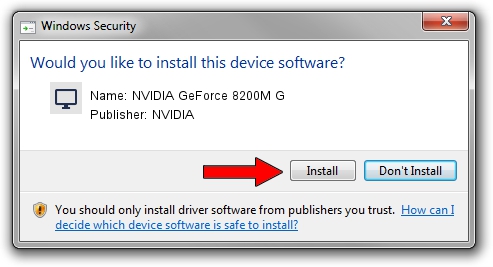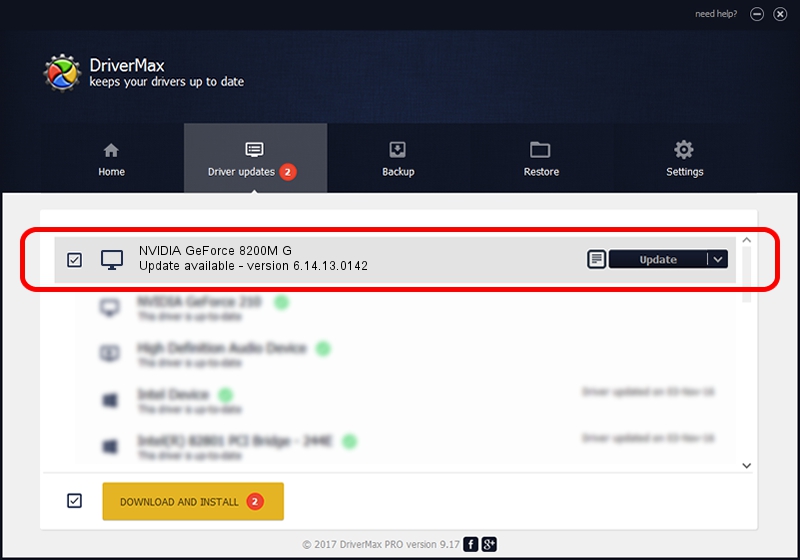Advertising seems to be blocked by your browser.
The ads help us provide this software and web site to you for free.
Please support our project by allowing our site to show ads.
Home /
Manufacturers /
NVIDIA /
NVIDIA GeForce 8200M G /
PCI/VEN_10DE&DEV_0845 /
6.14.13.0142 May 15, 2012
NVIDIA NVIDIA GeForce 8200M G - two ways of downloading and installing the driver
NVIDIA GeForce 8200M G is a Display Adapters device. This Windows driver was developed by NVIDIA. The hardware id of this driver is PCI/VEN_10DE&DEV_0845.
1. Manually install NVIDIA NVIDIA GeForce 8200M G driver
- You can download from the link below the driver installer file for the NVIDIA NVIDIA GeForce 8200M G driver. The archive contains version 6.14.13.0142 released on 2012-05-15 of the driver.
- Start the driver installer file from a user account with administrative rights. If your User Access Control Service (UAC) is enabled please accept of the driver and run the setup with administrative rights.
- Go through the driver setup wizard, which will guide you; it should be quite easy to follow. The driver setup wizard will analyze your computer and will install the right driver.
- When the operation finishes shutdown and restart your computer in order to use the updated driver. It is as simple as that to install a Windows driver!
This driver was installed by many users and received an average rating of 3.8 stars out of 32961 votes.
2. How to install NVIDIA NVIDIA GeForce 8200M G driver using DriverMax
The advantage of using DriverMax is that it will setup the driver for you in just a few seconds and it will keep each driver up to date, not just this one. How can you install a driver with DriverMax? Let's follow a few steps!
- Open DriverMax and press on the yellow button that says ~SCAN FOR DRIVER UPDATES NOW~. Wait for DriverMax to analyze each driver on your PC.
- Take a look at the list of detected driver updates. Scroll the list down until you find the NVIDIA NVIDIA GeForce 8200M G driver. Click the Update button.
- Finished installing the driver!

Jul 14 2016 4:18AM / Written by Dan Armano for DriverMax
follow @danarm