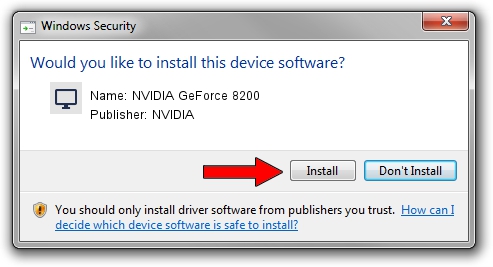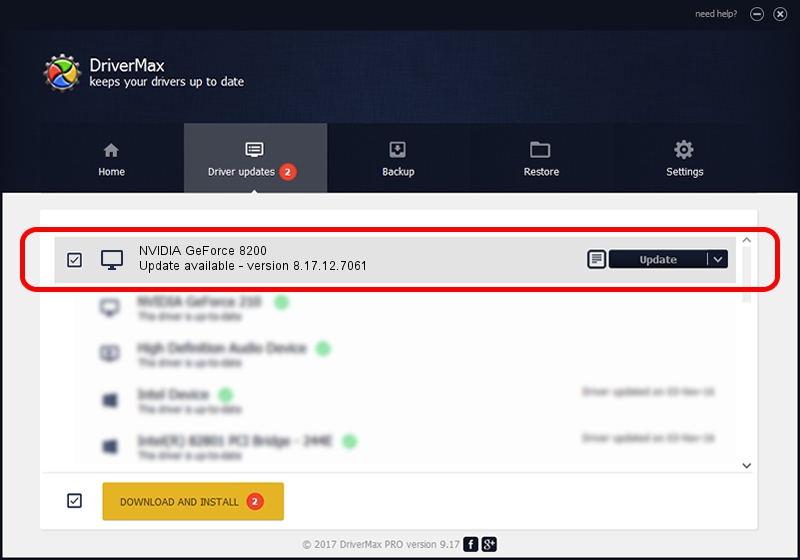Advertising seems to be blocked by your browser.
The ads help us provide this software and web site to you for free.
Please support our project by allowing our site to show ads.
Home /
Manufacturers /
NVIDIA /
NVIDIA GeForce 8200 /
PCI/VEN_10DE&DEV_0849 /
8.17.12.7061 Apr 07, 2011
NVIDIA NVIDIA GeForce 8200 - two ways of downloading and installing the driver
NVIDIA GeForce 8200 is a Display Adapters device. The Windows version of this driver was developed by NVIDIA. The hardware id of this driver is PCI/VEN_10DE&DEV_0849.
1. Install NVIDIA NVIDIA GeForce 8200 driver manually
- You can download from the link below the driver setup file for the NVIDIA NVIDIA GeForce 8200 driver. The archive contains version 8.17.12.7061 released on 2011-04-07 of the driver.
- Start the driver installer file from a user account with the highest privileges (rights). If your User Access Control Service (UAC) is started please accept of the driver and run the setup with administrative rights.
- Go through the driver setup wizard, which will guide you; it should be quite easy to follow. The driver setup wizard will analyze your computer and will install the right driver.
- When the operation finishes shutdown and restart your computer in order to use the updated driver. As you can see it was quite smple to install a Windows driver!
This driver was installed by many users and received an average rating of 3.9 stars out of 83528 votes.
2. Installing the NVIDIA NVIDIA GeForce 8200 driver using DriverMax: the easy way
The advantage of using DriverMax is that it will setup the driver for you in the easiest possible way and it will keep each driver up to date. How easy can you install a driver with DriverMax? Let's take a look!
- Open DriverMax and press on the yellow button that says ~SCAN FOR DRIVER UPDATES NOW~. Wait for DriverMax to scan and analyze each driver on your computer.
- Take a look at the list of driver updates. Scroll the list down until you locate the NVIDIA NVIDIA GeForce 8200 driver. Click on Update.
- That's all, the driver is now installed!

Jul 30 2016 6:25PM / Written by Andreea Kartman for DriverMax
follow @DeeaKartman