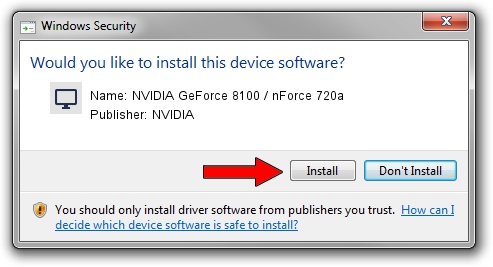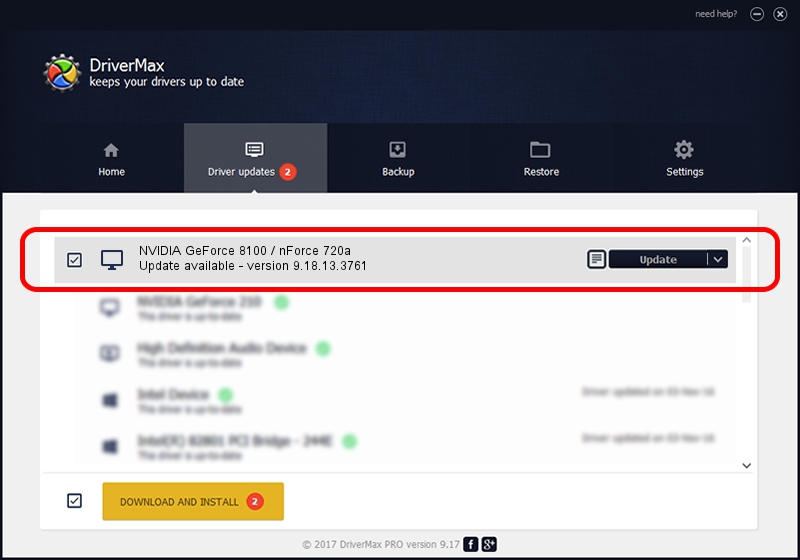Advertising seems to be blocked by your browser.
The ads help us provide this software and web site to you for free.
Please support our project by allowing our site to show ads.
Home /
Manufacturers /
NVIDIA /
NVIDIA GeForce 8100 / nForce 720a /
PCI/VEN_10DE&DEV_084F /
9.18.13.3761 Apr 11, 2014
NVIDIA NVIDIA GeForce 8100 / nForce 720a driver download and installation
NVIDIA GeForce 8100 / nForce 720a is a Display Adapters device. This driver was developed by NVIDIA. The hardware id of this driver is PCI/VEN_10DE&DEV_084F; this string has to match your hardware.
1. Manually install NVIDIA NVIDIA GeForce 8100 / nForce 720a driver
- Download the setup file for NVIDIA NVIDIA GeForce 8100 / nForce 720a driver from the location below. This is the download link for the driver version 9.18.13.3761 released on 2014-04-11.
- Run the driver installation file from a Windows account with administrative rights. If your User Access Control Service (UAC) is running then you will have to confirm the installation of the driver and run the setup with administrative rights.
- Follow the driver installation wizard, which should be quite straightforward. The driver installation wizard will scan your PC for compatible devices and will install the driver.
- Restart your computer and enjoy the fresh driver, as you can see it was quite smple.
This driver received an average rating of 3 stars out of 19798 votes.
2. Installing the NVIDIA NVIDIA GeForce 8100 / nForce 720a driver using DriverMax: the easy way
The advantage of using DriverMax is that it will install the driver for you in the easiest possible way and it will keep each driver up to date, not just this one. How can you install a driver using DriverMax? Let's see!
- Start DriverMax and press on the yellow button named ~SCAN FOR DRIVER UPDATES NOW~. Wait for DriverMax to analyze each driver on your PC.
- Take a look at the list of available driver updates. Search the list until you locate the NVIDIA NVIDIA GeForce 8100 / nForce 720a driver. Click the Update button.
- Finished installing the driver!