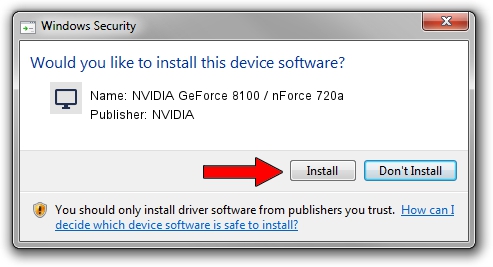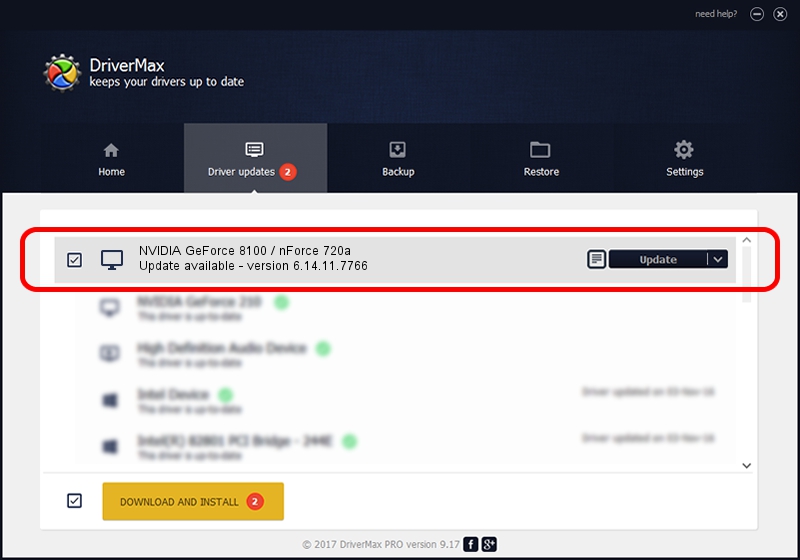Advertising seems to be blocked by your browser.
The ads help us provide this software and web site to you for free.
Please support our project by allowing our site to show ads.
Home /
Manufacturers /
NVIDIA /
NVIDIA GeForce 8100 / nForce 720a /
PCI/VEN_10DE&DEV_084F /
6.14.11.7766 Jun 25, 2008
Driver for NVIDIA NVIDIA GeForce 8100 / nForce 720a - downloading and installing it
NVIDIA GeForce 8100 / nForce 720a is a Display Adapters hardware device. This driver was developed by NVIDIA. PCI/VEN_10DE&DEV_084F is the matching hardware id of this device.
1. Install NVIDIA NVIDIA GeForce 8100 / nForce 720a driver manually
- Download the driver setup file for NVIDIA NVIDIA GeForce 8100 / nForce 720a driver from the link below. This download link is for the driver version 6.14.11.7766 dated 2008-06-25.
- Run the driver installation file from a Windows account with the highest privileges (rights). If your User Access Control (UAC) is enabled then you will have to accept of the driver and run the setup with administrative rights.
- Go through the driver setup wizard, which should be quite straightforward. The driver setup wizard will analyze your PC for compatible devices and will install the driver.
- Shutdown and restart your computer and enjoy the updated driver, as you can see it was quite smple.
This driver was installed by many users and received an average rating of 3 stars out of 84646 votes.
2. Installing the NVIDIA NVIDIA GeForce 8100 / nForce 720a driver using DriverMax: the easy way
The advantage of using DriverMax is that it will setup the driver for you in the easiest possible way and it will keep each driver up to date. How easy can you install a driver using DriverMax? Let's take a look!
- Start DriverMax and click on the yellow button that says ~SCAN FOR DRIVER UPDATES NOW~. Wait for DriverMax to scan and analyze each driver on your PC.
- Take a look at the list of available driver updates. Search the list until you find the NVIDIA NVIDIA GeForce 8100 / nForce 720a driver. Click on Update.
- Finished installing the driver!