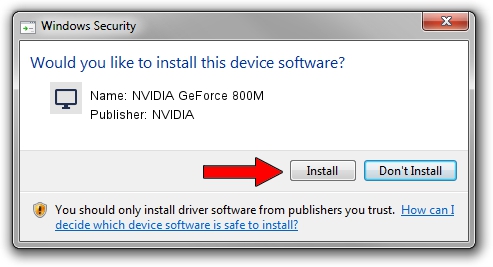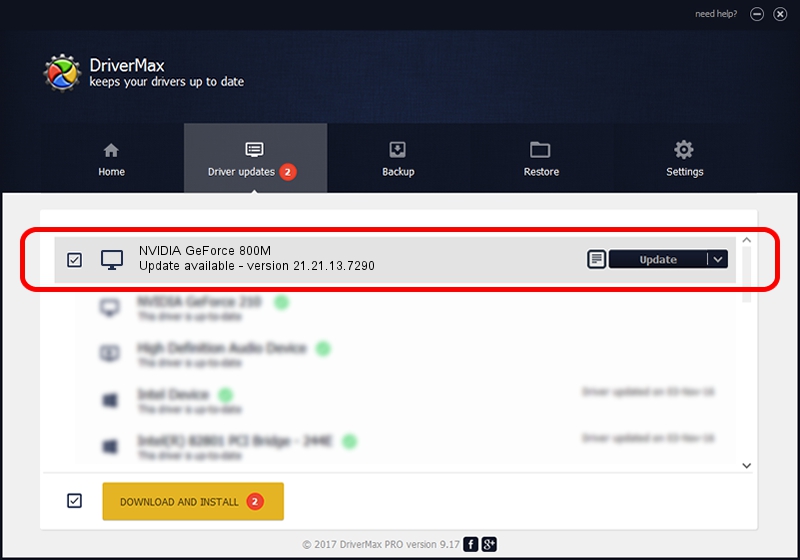Advertising seems to be blocked by your browser.
The ads help us provide this software and web site to you for free.
Please support our project by allowing our site to show ads.
Home /
Manufacturers /
NVIDIA /
NVIDIA GeForce 800M /
PCI/VEN_10DE&DEV_1140&SUBSYS_365E17AA /
21.21.13.7290 Sep 16, 2016
Driver for NVIDIA NVIDIA GeForce 800M - downloading and installing it
NVIDIA GeForce 800M is a Display Adapters device. The developer of this driver was NVIDIA. In order to make sure you are downloading the exact right driver the hardware id is PCI/VEN_10DE&DEV_1140&SUBSYS_365E17AA.
1. NVIDIA NVIDIA GeForce 800M - install the driver manually
- Download the driver setup file for NVIDIA NVIDIA GeForce 800M driver from the link below. This is the download link for the driver version 21.21.13.7290 dated 2016-09-16.
- Start the driver installation file from a Windows account with the highest privileges (rights). If your User Access Control (UAC) is enabled then you will have to accept of the driver and run the setup with administrative rights.
- Go through the driver installation wizard, which should be quite straightforward. The driver installation wizard will scan your PC for compatible devices and will install the driver.
- Shutdown and restart your computer and enjoy the new driver, as you can see it was quite smple.
Size of this driver: 224943967 bytes (214.52 MB)
This driver was rated with an average of 4.2 stars by 23396 users.
This driver will work for the following versions of Windows:
- This driver works on Windows Vista 64 bits
- This driver works on Windows 7 64 bits
- This driver works on Windows 8 64 bits
- This driver works on Windows 8.1 64 bits
2. How to use DriverMax to install NVIDIA NVIDIA GeForce 800M driver
The advantage of using DriverMax is that it will install the driver for you in just a few seconds and it will keep each driver up to date. How can you install a driver with DriverMax? Let's take a look!
- Start DriverMax and press on the yellow button named ~SCAN FOR DRIVER UPDATES NOW~. Wait for DriverMax to scan and analyze each driver on your computer.
- Take a look at the list of driver updates. Search the list until you find the NVIDIA NVIDIA GeForce 800M driver. Click on Update.
- That's it, you installed your first driver!

May 12 2024 10:29PM / Written by Andreea Kartman for DriverMax
follow @DeeaKartman