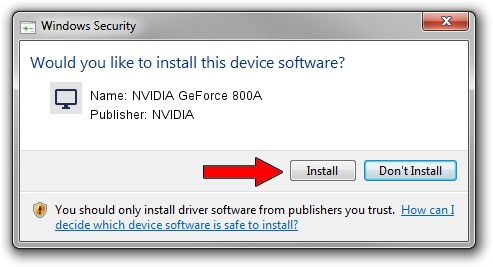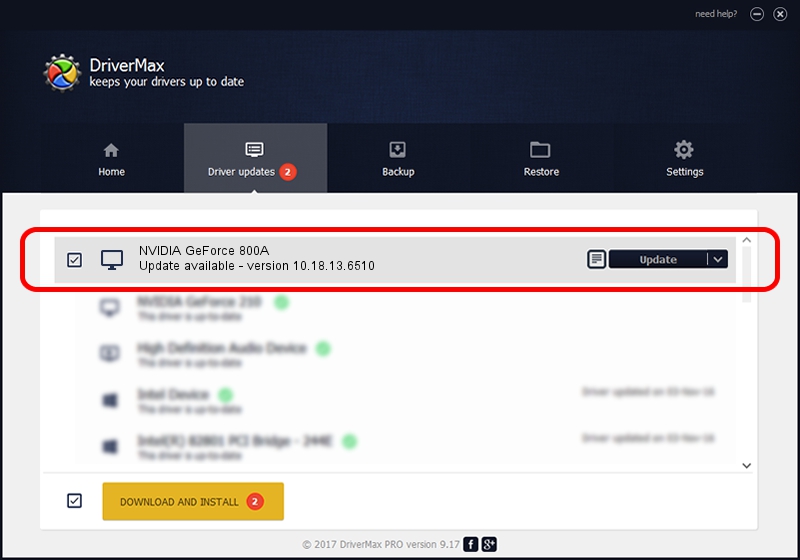Advertising seems to be blocked by your browser.
The ads help us provide this software and web site to you for free.
Please support our project by allowing our site to show ads.
Home /
Manufacturers /
NVIDIA /
NVIDIA GeForce 800A /
PCI/VEN_10DE&DEV_105B&SUBSYS_36A117AA /
10.18.13.6510 Apr 27, 2016
NVIDIA NVIDIA GeForce 800A driver download and installation
NVIDIA GeForce 800A is a Display Adapters hardware device. This driver was developed by NVIDIA. In order to make sure you are downloading the exact right driver the hardware id is PCI/VEN_10DE&DEV_105B&SUBSYS_36A117AA.
1. Manually install NVIDIA NVIDIA GeForce 800A driver
- You can download from the link below the driver installer file for the NVIDIA NVIDIA GeForce 800A driver. The archive contains version 10.18.13.6510 dated 2016-04-27 of the driver.
- Start the driver installer file from a user account with administrative rights. If your User Access Control (UAC) is running please confirm the installation of the driver and run the setup with administrative rights.
- Follow the driver setup wizard, which will guide you; it should be quite easy to follow. The driver setup wizard will scan your computer and will install the right driver.
- When the operation finishes restart your computer in order to use the updated driver. As you can see it was quite smple to install a Windows driver!
Size of this driver: 249913992 bytes (238.34 MB)
This driver received an average rating of 4.2 stars out of 66089 votes.
This driver will work for the following versions of Windows:
- This driver works on Windows Vista 64 bits
- This driver works on Windows 7 64 bits
- This driver works on Windows 8 64 bits
- This driver works on Windows 8.1 64 bits
2. How to use DriverMax to install NVIDIA NVIDIA GeForce 800A driver
The most important advantage of using DriverMax is that it will setup the driver for you in just a few seconds and it will keep each driver up to date, not just this one. How can you install a driver with DriverMax? Let's see!
- Open DriverMax and press on the yellow button that says ~SCAN FOR DRIVER UPDATES NOW~. Wait for DriverMax to analyze each driver on your computer.
- Take a look at the list of detected driver updates. Search the list until you locate the NVIDIA NVIDIA GeForce 800A driver. Click on Update.
- That's all, the driver is now installed!

Dec 20 2023 1:55AM / Written by Dan Armano for DriverMax
follow @danarm