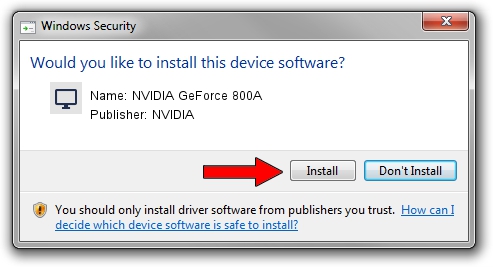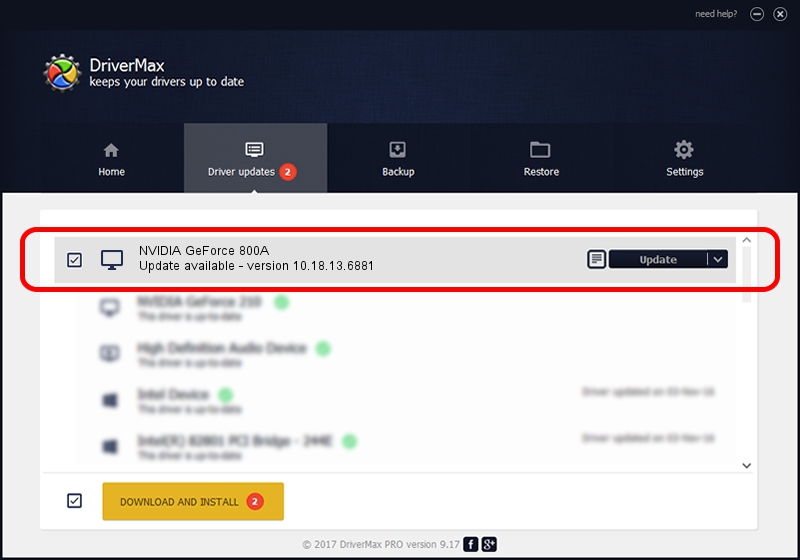Advertising seems to be blocked by your browser.
The ads help us provide this software and web site to you for free.
Please support our project by allowing our site to show ads.
Home /
Manufacturers /
NVIDIA /
NVIDIA GeForce 800A /
PCI/VEN_10DE&DEV_105B&SUBSYS_30B117AA /
10.18.13.6881 Jul 10, 2016
NVIDIA NVIDIA GeForce 800A how to download and install the driver
NVIDIA GeForce 800A is a Display Adapters device. The developer of this driver was NVIDIA. The hardware id of this driver is PCI/VEN_10DE&DEV_105B&SUBSYS_30B117AA.
1. Manually install NVIDIA NVIDIA GeForce 800A driver
- You can download from the link below the driver installer file for the NVIDIA NVIDIA GeForce 800A driver. The archive contains version 10.18.13.6881 released on 2016-07-10 of the driver.
- Run the driver installer file from a user account with administrative rights. If your User Access Control (UAC) is enabled please confirm the installation of the driver and run the setup with administrative rights.
- Follow the driver setup wizard, which will guide you; it should be quite easy to follow. The driver setup wizard will analyze your computer and will install the right driver.
- When the operation finishes shutdown and restart your PC in order to use the updated driver. It is as simple as that to install a Windows driver!
Driver file size: 237271542 bytes (226.28 MB)
This driver was installed by many users and received an average rating of 4.2 stars out of 25734 votes.
This driver will work for the following versions of Windows:
- This driver works on Windows 10 64 bits
- This driver works on Windows 11 64 bits
2. Using DriverMax to install NVIDIA NVIDIA GeForce 800A driver
The most important advantage of using DriverMax is that it will setup the driver for you in the easiest possible way and it will keep each driver up to date, not just this one. How can you install a driver using DriverMax? Let's see!
- Start DriverMax and push on the yellow button named ~SCAN FOR DRIVER UPDATES NOW~. Wait for DriverMax to analyze each driver on your computer.
- Take a look at the list of detected driver updates. Search the list until you find the NVIDIA NVIDIA GeForce 800A driver. Click the Update button.
- That's all, the driver is now installed!

May 16 2024 9:32PM / Written by Andreea Kartman for DriverMax
follow @DeeaKartman