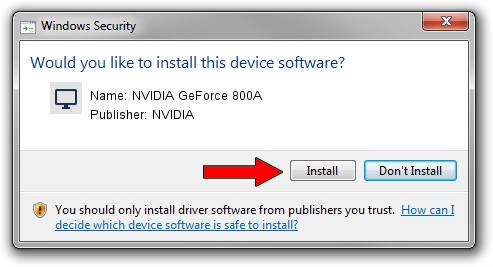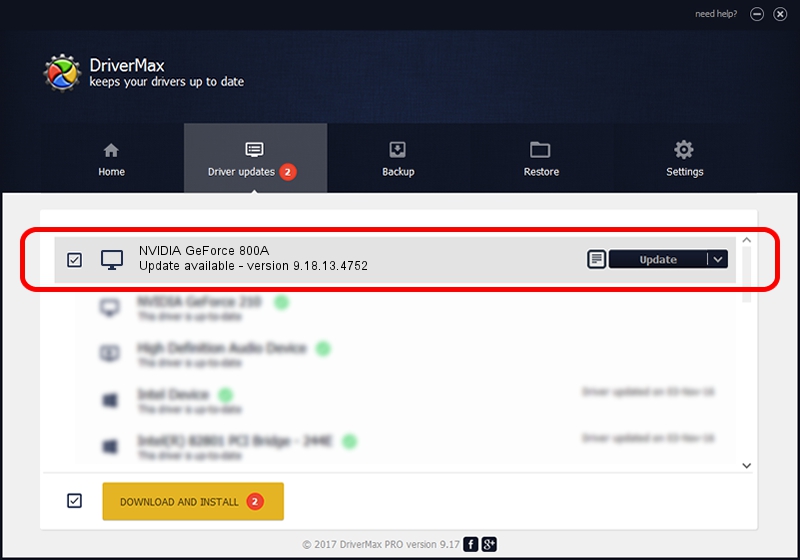Advertising seems to be blocked by your browser.
The ads help us provide this software and web site to you for free.
Please support our project by allowing our site to show ads.
Home /
Manufacturers /
NVIDIA /
NVIDIA GeForce 800A /
PCI/VEN_10DE&DEV_1058&SUBSYS_36AC17AA /
9.18.13.4752 Feb 05, 2015
NVIDIA NVIDIA GeForce 800A - two ways of downloading and installing the driver
NVIDIA GeForce 800A is a Display Adapters hardware device. This driver was developed by NVIDIA. The hardware id of this driver is PCI/VEN_10DE&DEV_1058&SUBSYS_36AC17AA.
1. Install NVIDIA NVIDIA GeForce 800A driver manually
- You can download from the link below the driver installer file for the NVIDIA NVIDIA GeForce 800A driver. The archive contains version 9.18.13.4752 dated 2015-02-05 of the driver.
- Run the driver installer file from a user account with administrative rights. If your UAC (User Access Control) is running please confirm the installation of the driver and run the setup with administrative rights.
- Follow the driver setup wizard, which will guide you; it should be quite easy to follow. The driver setup wizard will analyze your computer and will install the right driver.
- When the operation finishes shutdown and restart your PC in order to use the updated driver. As you can see it was quite smple to install a Windows driver!
Size of this driver: 131428410 bytes (125.34 MB)
This driver was installed by many users and received an average rating of 5 stars out of 74014 votes.
This driver is fully compatible with the following versions of Windows:
- This driver works on Windows Vista 32 bits
- This driver works on Windows 7 32 bits
- This driver works on Windows 8 32 bits
- This driver works on Windows 8.1 32 bits
- This driver works on Windows 10 32 bits
- This driver works on Windows 11 32 bits
2. Using DriverMax to install NVIDIA NVIDIA GeForce 800A driver
The advantage of using DriverMax is that it will install the driver for you in the easiest possible way and it will keep each driver up to date. How can you install a driver with DriverMax? Let's follow a few steps!
- Start DriverMax and click on the yellow button that says ~SCAN FOR DRIVER UPDATES NOW~. Wait for DriverMax to analyze each driver on your PC.
- Take a look at the list of driver updates. Search the list until you locate the NVIDIA NVIDIA GeForce 800A driver. Click the Update button.
- That's it, you installed your first driver!

Jan 19 2024 8:25PM / Written by Daniel Statescu for DriverMax
follow @DanielStatescu