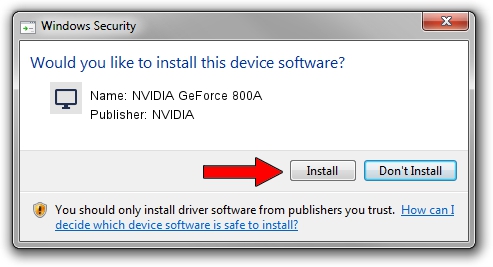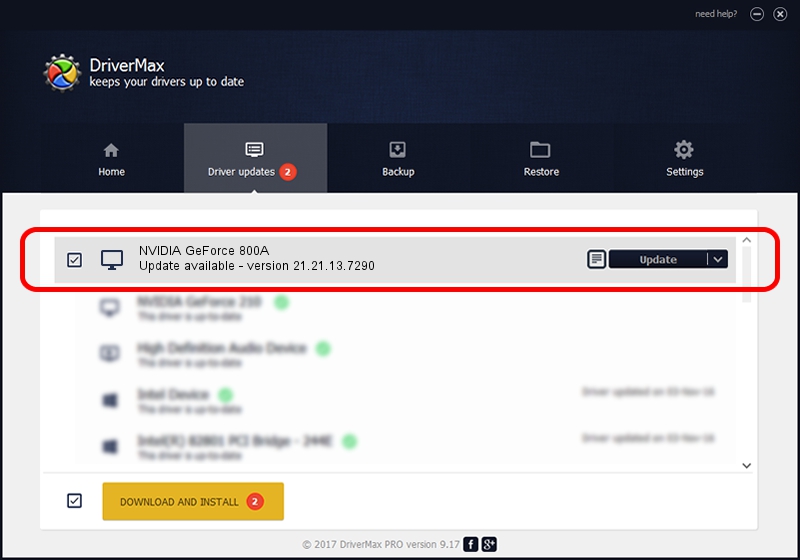Advertising seems to be blocked by your browser.
The ads help us provide this software and web site to you for free.
Please support our project by allowing our site to show ads.
Home /
Manufacturers /
NVIDIA /
NVIDIA GeForce 800A /
PCI/VEN_10DE&DEV_1058&SUBSYS_36AC17AA /
21.21.13.7290 Sep 16, 2016
Driver for NVIDIA NVIDIA GeForce 800A - downloading and installing it
NVIDIA GeForce 800A is a Display Adapters hardware device. This Windows driver was developed by NVIDIA. The hardware id of this driver is PCI/VEN_10DE&DEV_1058&SUBSYS_36AC17AA.
1. How to manually install NVIDIA NVIDIA GeForce 800A driver
- Download the driver setup file for NVIDIA NVIDIA GeForce 800A driver from the link below. This is the download link for the driver version 21.21.13.7290 released on 2016-09-16.
- Run the driver installation file from a Windows account with the highest privileges (rights). If your UAC (User Access Control) is enabled then you will have to accept of the driver and run the setup with administrative rights.
- Go through the driver setup wizard, which should be quite easy to follow. The driver setup wizard will analyze your PC for compatible devices and will install the driver.
- Restart your PC and enjoy the fresh driver, as you can see it was quite smple.
File size of the driver: 224943967 bytes (214.52 MB)
Driver rating 4.8 stars out of 24828 votes.
This driver will work for the following versions of Windows:
- This driver works on Windows Vista 64 bits
- This driver works on Windows 7 64 bits
- This driver works on Windows 8 64 bits
- This driver works on Windows 8.1 64 bits
2. How to use DriverMax to install NVIDIA NVIDIA GeForce 800A driver
The most important advantage of using DriverMax is that it will install the driver for you in just a few seconds and it will keep each driver up to date. How easy can you install a driver with DriverMax? Let's take a look!
- Start DriverMax and push on the yellow button named ~SCAN FOR DRIVER UPDATES NOW~. Wait for DriverMax to scan and analyze each driver on your PC.
- Take a look at the list of available driver updates. Search the list until you locate the NVIDIA NVIDIA GeForce 800A driver. Click on Update.
- Enjoy using the updated driver! :)

May 12 2024 10:26PM / Written by Daniel Statescu for DriverMax
follow @DanielStatescu