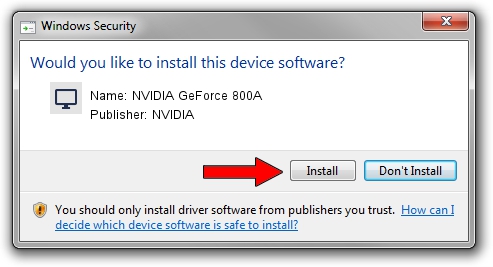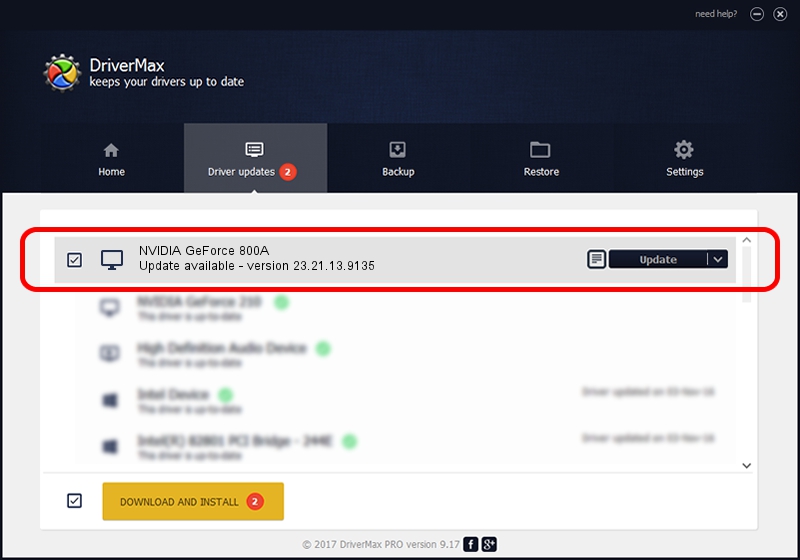Advertising seems to be blocked by your browser.
The ads help us provide this software and web site to you for free.
Please support our project by allowing our site to show ads.
Home /
Manufacturers /
NVIDIA /
NVIDIA GeForce 800A /
PCI/VEN_10DE&DEV_1058&SUBSYS_36A817AA /
23.21.13.9135 Mar 23, 2018
NVIDIA NVIDIA GeForce 800A driver download and installation
NVIDIA GeForce 800A is a Display Adapters device. This Windows driver was developed by NVIDIA. PCI/VEN_10DE&DEV_1058&SUBSYS_36A817AA is the matching hardware id of this device.
1. Manually install NVIDIA NVIDIA GeForce 800A driver
- You can download from the link below the driver setup file for the NVIDIA NVIDIA GeForce 800A driver. The archive contains version 23.21.13.9135 released on 2018-03-23 of the driver.
- Start the driver installer file from a user account with administrative rights. If your UAC (User Access Control) is running please confirm the installation of the driver and run the setup with administrative rights.
- Follow the driver setup wizard, which will guide you; it should be pretty easy to follow. The driver setup wizard will scan your PC and will install the right driver.
- When the operation finishes restart your computer in order to use the updated driver. It is as simple as that to install a Windows driver!
Driver file size: 247865010 bytes (236.38 MB)
This driver was installed by many users and received an average rating of 4.1 stars out of 65059 votes.
This driver is fully compatible with the following versions of Windows:
- This driver works on Windows 7 64 bits
- This driver works on Windows 8 64 bits
- This driver works on Windows 8.1 64 bits
2. The easy way: using DriverMax to install NVIDIA NVIDIA GeForce 800A driver
The advantage of using DriverMax is that it will setup the driver for you in the easiest possible way and it will keep each driver up to date. How can you install a driver using DriverMax? Let's take a look!
- Open DriverMax and click on the yellow button named ~SCAN FOR DRIVER UPDATES NOW~. Wait for DriverMax to analyze each driver on your computer.
- Take a look at the list of driver updates. Scroll the list down until you locate the NVIDIA NVIDIA GeForce 800A driver. Click on Update.
- That's all, the driver is now installed!

Jun 11 2024 11:39PM / Written by Daniel Statescu for DriverMax
follow @DanielStatescu