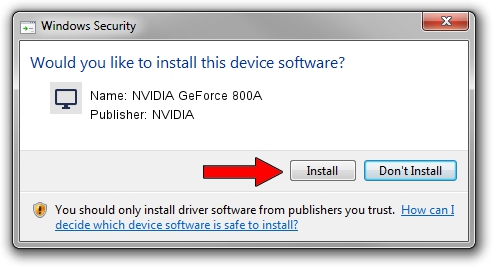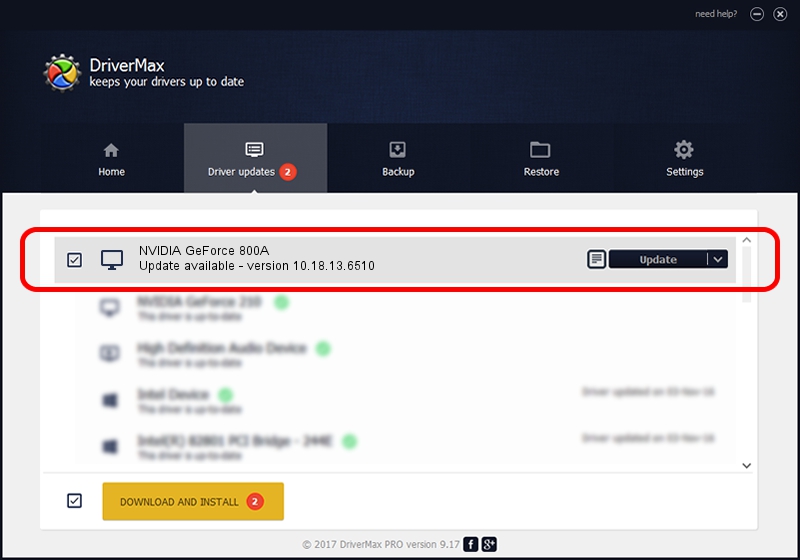Advertising seems to be blocked by your browser.
The ads help us provide this software and web site to you for free.
Please support our project by allowing our site to show ads.
Home /
Manufacturers /
NVIDIA /
NVIDIA GeForce 800A /
PCI/VEN_10DE&DEV_1058&SUBSYS_36A817AA /
10.18.13.6510 Apr 27, 2016
NVIDIA NVIDIA GeForce 800A - two ways of downloading and installing the driver
NVIDIA GeForce 800A is a Display Adapters hardware device. This Windows driver was developed by NVIDIA. The hardware id of this driver is PCI/VEN_10DE&DEV_1058&SUBSYS_36A817AA.
1. NVIDIA NVIDIA GeForce 800A - install the driver manually
- Download the setup file for NVIDIA NVIDIA GeForce 800A driver from the link below. This download link is for the driver version 10.18.13.6510 dated 2016-04-27.
- Start the driver setup file from a Windows account with the highest privileges (rights). If your UAC (User Access Control) is started then you will have to confirm the installation of the driver and run the setup with administrative rights.
- Follow the driver setup wizard, which should be pretty straightforward. The driver setup wizard will analyze your PC for compatible devices and will install the driver.
- Shutdown and restart your PC and enjoy the fresh driver, it is as simple as that.
The file size of this driver is 249913992 bytes (238.34 MB)
This driver received an average rating of 4.5 stars out of 66186 votes.
This driver will work for the following versions of Windows:
- This driver works on Windows Vista 64 bits
- This driver works on Windows 7 64 bits
- This driver works on Windows 8 64 bits
- This driver works on Windows 8.1 64 bits
2. How to install NVIDIA NVIDIA GeForce 800A driver using DriverMax
The advantage of using DriverMax is that it will install the driver for you in just a few seconds and it will keep each driver up to date, not just this one. How easy can you install a driver using DriverMax? Let's follow a few steps!
- Open DriverMax and click on the yellow button named ~SCAN FOR DRIVER UPDATES NOW~. Wait for DriverMax to scan and analyze each driver on your PC.
- Take a look at the list of detected driver updates. Search the list until you find the NVIDIA NVIDIA GeForce 800A driver. Click the Update button.
- Enjoy using the updated driver! :)

Dec 20 2023 1:54AM / Written by Dan Armano for DriverMax
follow @danarm