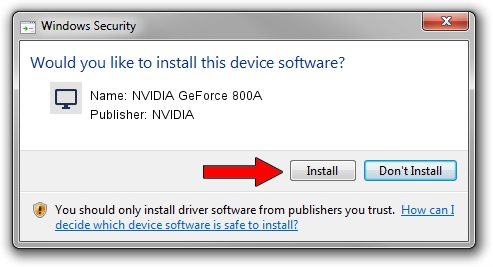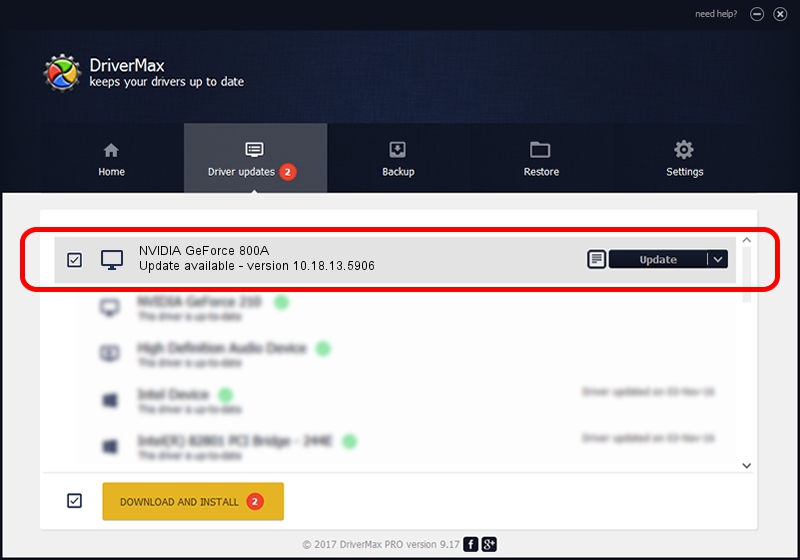Advertising seems to be blocked by your browser.
The ads help us provide this software and web site to you for free.
Please support our project by allowing our site to show ads.
Home /
Manufacturers /
NVIDIA /
NVIDIA GeForce 800A /
PCI/VEN_10DE&DEV_1058&SUBSYS_36A817AA /
10.18.13.5906 Nov 24, 2015
NVIDIA NVIDIA GeForce 800A - two ways of downloading and installing the driver
NVIDIA GeForce 800A is a Display Adapters hardware device. The Windows version of this driver was developed by NVIDIA. The hardware id of this driver is PCI/VEN_10DE&DEV_1058&SUBSYS_36A817AA.
1. NVIDIA NVIDIA GeForce 800A - install the driver manually
- Download the setup file for NVIDIA NVIDIA GeForce 800A driver from the location below. This is the download link for the driver version 10.18.13.5906 released on 2015-11-24.
- Start the driver installation file from a Windows account with the highest privileges (rights). If your UAC (User Access Control) is running then you will have to accept of the driver and run the setup with administrative rights.
- Follow the driver setup wizard, which should be pretty easy to follow. The driver setup wizard will analyze your PC for compatible devices and will install the driver.
- Shutdown and restart your PC and enjoy the fresh driver, it is as simple as that.
Driver file size: 148636248 bytes (141.75 MB)
This driver was rated with an average of 3.6 stars by 67304 users.
This driver was released for the following versions of Windows:
- This driver works on Windows Vista 32 bits
- This driver works on Windows 7 32 bits
- This driver works on Windows 8 32 bits
- This driver works on Windows 8.1 32 bits
2. The easy way: using DriverMax to install NVIDIA NVIDIA GeForce 800A driver
The most important advantage of using DriverMax is that it will setup the driver for you in just a few seconds and it will keep each driver up to date. How can you install a driver with DriverMax? Let's see!
- Open DriverMax and push on the yellow button named ~SCAN FOR DRIVER UPDATES NOW~. Wait for DriverMax to analyze each driver on your computer.
- Take a look at the list of driver updates. Search the list until you find the NVIDIA NVIDIA GeForce 800A driver. Click on Update.
- Finished installing the driver!

May 12 2024 2:23AM / Written by Dan Armano for DriverMax
follow @danarm