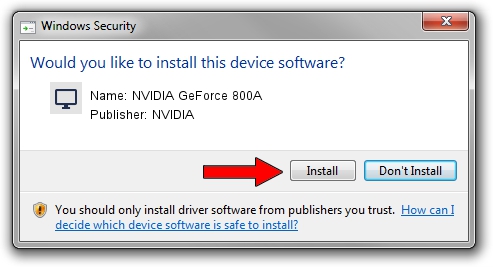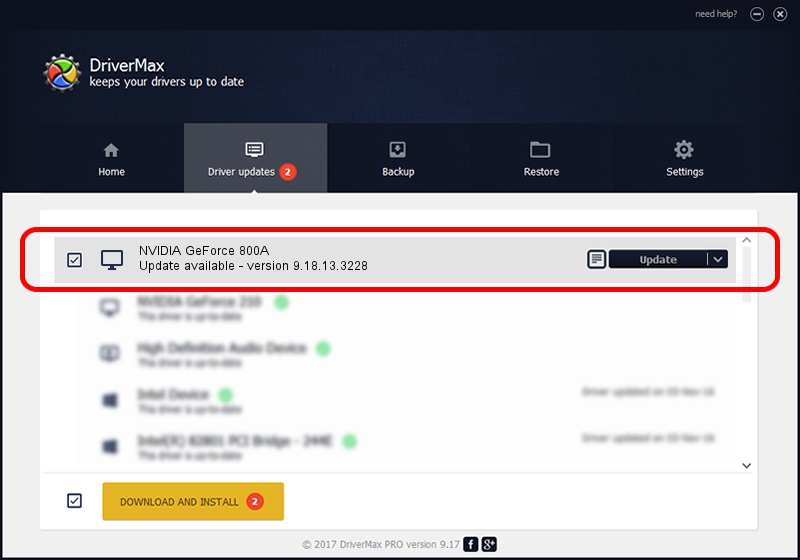Advertising seems to be blocked by your browser.
The ads help us provide this software and web site to you for free.
Please support our project by allowing our site to show ads.
Home /
Manufacturers /
NVIDIA /
NVIDIA GeForce 800A /
PCI/VEN_10DE&DEV_1058&SUBSYS_368717AA /
9.18.13.3228 Dec 24, 2013
Driver for NVIDIA NVIDIA GeForce 800A - downloading and installing it
NVIDIA GeForce 800A is a Display Adapters device. The Windows version of this driver was developed by NVIDIA. The hardware id of this driver is PCI/VEN_10DE&DEV_1058&SUBSYS_368717AA.
1. Install NVIDIA NVIDIA GeForce 800A driver manually
- You can download from the link below the driver setup file for the NVIDIA NVIDIA GeForce 800A driver. The archive contains version 9.18.13.3228 dated 2013-12-24 of the driver.
- Start the driver installer file from a user account with the highest privileges (rights). If your User Access Control (UAC) is running please accept of the driver and run the setup with administrative rights.
- Follow the driver setup wizard, which will guide you; it should be pretty easy to follow. The driver setup wizard will analyze your computer and will install the right driver.
- When the operation finishes restart your PC in order to use the updated driver. It is as simple as that to install a Windows driver!
Size of this driver: 175269142 bytes (167.15 MB)
This driver was installed by many users and received an average rating of 4.5 stars out of 56321 votes.
This driver is fully compatible with the following versions of Windows:
- This driver works on Windows Vista 64 bits
- This driver works on Windows 7 64 bits
- This driver works on Windows 8 64 bits
- This driver works on Windows 8.1 64 bits
- This driver works on Windows 10 64 bits
- This driver works on Windows 11 64 bits
2. How to install NVIDIA NVIDIA GeForce 800A driver using DriverMax
The advantage of using DriverMax is that it will setup the driver for you in the easiest possible way and it will keep each driver up to date. How easy can you install a driver with DriverMax? Let's follow a few steps!
- Open DriverMax and press on the yellow button that says ~SCAN FOR DRIVER UPDATES NOW~. Wait for DriverMax to analyze each driver on your PC.
- Take a look at the list of detected driver updates. Scroll the list down until you find the NVIDIA NVIDIA GeForce 800A driver. Click the Update button.
- That's it, you installed your first driver!

Jul 18 2016 10:47AM / Written by Dan Armano for DriverMax
follow @danarm