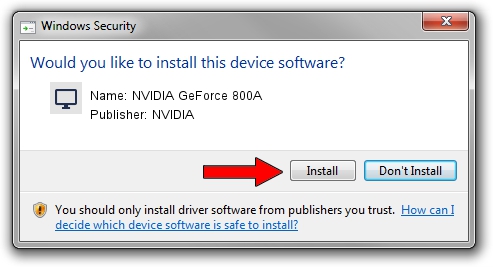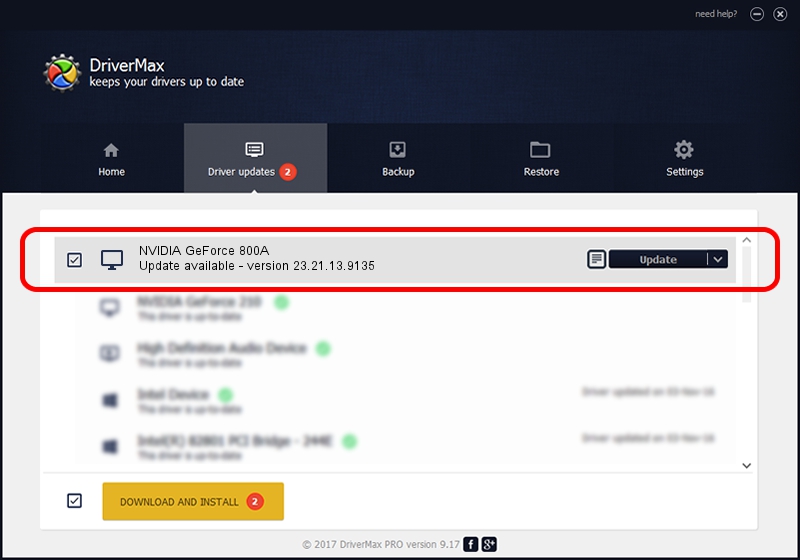Advertising seems to be blocked by your browser.
The ads help us provide this software and web site to you for free.
Please support our project by allowing our site to show ads.
Home /
Manufacturers /
NVIDIA /
NVIDIA GeForce 800A /
PCI/VEN_10DE&DEV_1058&SUBSYS_368217AA /
23.21.13.9135 Mar 23, 2018
Download and install NVIDIA NVIDIA GeForce 800A driver
NVIDIA GeForce 800A is a Display Adapters device. The developer of this driver was NVIDIA. PCI/VEN_10DE&DEV_1058&SUBSYS_368217AA is the matching hardware id of this device.
1. How to manually install NVIDIA NVIDIA GeForce 800A driver
- Download the driver setup file for NVIDIA NVIDIA GeForce 800A driver from the link below. This download link is for the driver version 23.21.13.9135 released on 2018-03-23.
- Run the driver installation file from a Windows account with the highest privileges (rights). If your UAC (User Access Control) is started then you will have to accept of the driver and run the setup with administrative rights.
- Follow the driver setup wizard, which should be quite easy to follow. The driver setup wizard will analyze your PC for compatible devices and will install the driver.
- Restart your computer and enjoy the fresh driver, as you can see it was quite smple.
The file size of this driver is 247865010 bytes (236.38 MB)
This driver was rated with an average of 4 stars by 66440 users.
This driver is fully compatible with the following versions of Windows:
- This driver works on Windows 7 64 bits
- This driver works on Windows 8 64 bits
- This driver works on Windows 8.1 64 bits
2. The easy way: using DriverMax to install NVIDIA NVIDIA GeForce 800A driver
The advantage of using DriverMax is that it will setup the driver for you in just a few seconds and it will keep each driver up to date. How can you install a driver with DriverMax? Let's see!
- Open DriverMax and click on the yellow button that says ~SCAN FOR DRIVER UPDATES NOW~. Wait for DriverMax to analyze each driver on your PC.
- Take a look at the list of driver updates. Search the list until you find the NVIDIA NVIDIA GeForce 800A driver. Click on Update.
- Finished installing the driver!

Jun 11 2024 11:38PM / Written by Daniel Statescu for DriverMax
follow @DanielStatescu