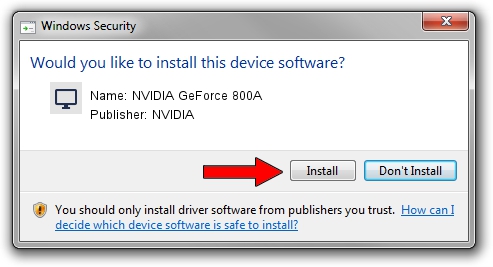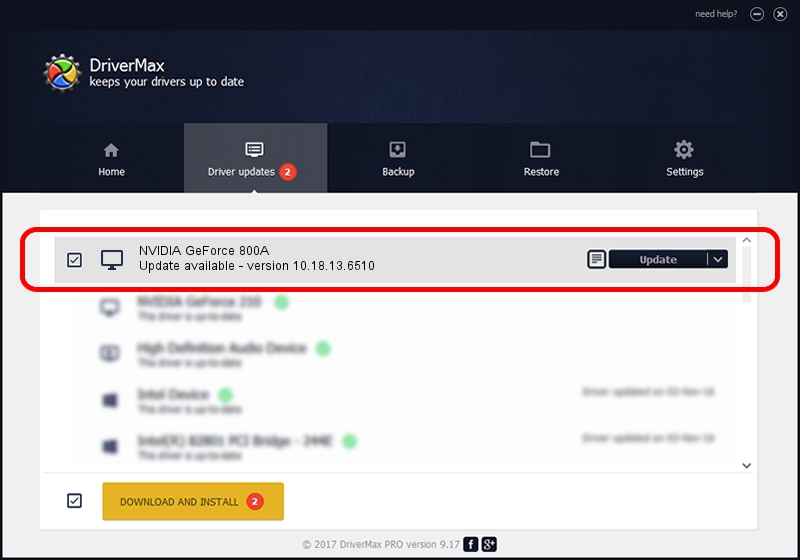Advertising seems to be blocked by your browser.
The ads help us provide this software and web site to you for free.
Please support our project by allowing our site to show ads.
Home /
Manufacturers /
NVIDIA /
NVIDIA GeForce 800A /
PCI/VEN_10DE&DEV_1058&SUBSYS_368217AA /
10.18.13.6510 Apr 27, 2016
Download and install NVIDIA NVIDIA GeForce 800A driver
NVIDIA GeForce 800A is a Display Adapters hardware device. This Windows driver was developed by NVIDIA. PCI/VEN_10DE&DEV_1058&SUBSYS_368217AA is the matching hardware id of this device.
1. NVIDIA NVIDIA GeForce 800A - install the driver manually
- Download the setup file for NVIDIA NVIDIA GeForce 800A driver from the link below. This download link is for the driver version 10.18.13.6510 dated 2016-04-27.
- Start the driver installation file from a Windows account with the highest privileges (rights). If your User Access Control Service (UAC) is enabled then you will have to confirm the installation of the driver and run the setup with administrative rights.
- Go through the driver installation wizard, which should be pretty easy to follow. The driver installation wizard will scan your PC for compatible devices and will install the driver.
- Restart your PC and enjoy the new driver, as you can see it was quite smple.
File size of the driver: 249913992 bytes (238.34 MB)
This driver was installed by many users and received an average rating of 4.2 stars out of 66147 votes.
This driver is fully compatible with the following versions of Windows:
- This driver works on Windows Vista 64 bits
- This driver works on Windows 7 64 bits
- This driver works on Windows 8 64 bits
- This driver works on Windows 8.1 64 bits
2. Using DriverMax to install NVIDIA NVIDIA GeForce 800A driver
The most important advantage of using DriverMax is that it will setup the driver for you in just a few seconds and it will keep each driver up to date, not just this one. How can you install a driver using DriverMax? Let's see!
- Open DriverMax and push on the yellow button named ~SCAN FOR DRIVER UPDATES NOW~. Wait for DriverMax to scan and analyze each driver on your PC.
- Take a look at the list of available driver updates. Scroll the list down until you locate the NVIDIA NVIDIA GeForce 800A driver. Click on Update.
- That's all, the driver is now installed!

Dec 20 2023 1:53AM / Written by Dan Armano for DriverMax
follow @danarm