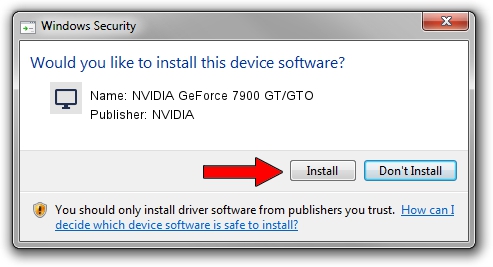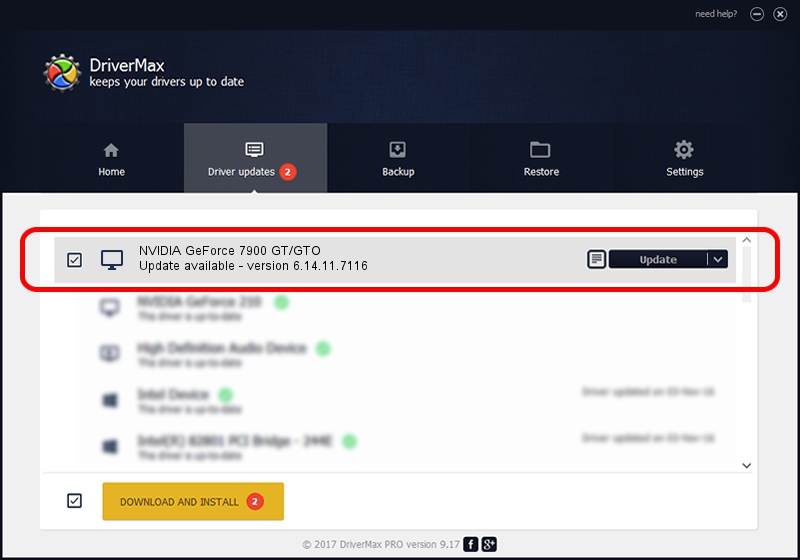Advertising seems to be blocked by your browser.
The ads help us provide this software and web site to you for free.
Please support our project by allowing our site to show ads.
Home /
Manufacturers /
NVIDIA /
NVIDIA GeForce 7900 GT/GTO /
PCI/VEN_10DE&DEV_0291 /
6.14.11.7116 Jan 03, 2008
NVIDIA NVIDIA GeForce 7900 GT/GTO how to download and install the driver
NVIDIA GeForce 7900 GT/GTO is a Display Adapters hardware device. The Windows version of this driver was developed by NVIDIA. The hardware id of this driver is PCI/VEN_10DE&DEV_0291; this string has to match your hardware.
1. How to manually install NVIDIA NVIDIA GeForce 7900 GT/GTO driver
- You can download from the link below the driver installer file for the NVIDIA NVIDIA GeForce 7900 GT/GTO driver. The archive contains version 6.14.11.7116 dated 2008-01-03 of the driver.
- Start the driver installer file from a user account with the highest privileges (rights). If your User Access Control (UAC) is enabled please accept of the driver and run the setup with administrative rights.
- Follow the driver setup wizard, which will guide you; it should be pretty easy to follow. The driver setup wizard will analyze your computer and will install the right driver.
- When the operation finishes shutdown and restart your computer in order to use the updated driver. It is as simple as that to install a Windows driver!
This driver was rated with an average of 4 stars by 98954 users.
2. Installing the NVIDIA NVIDIA GeForce 7900 GT/GTO driver using DriverMax: the easy way
The most important advantage of using DriverMax is that it will install the driver for you in just a few seconds and it will keep each driver up to date, not just this one. How can you install a driver using DriverMax? Let's see!
- Open DriverMax and push on the yellow button that says ~SCAN FOR DRIVER UPDATES NOW~. Wait for DriverMax to analyze each driver on your PC.
- Take a look at the list of driver updates. Search the list until you find the NVIDIA NVIDIA GeForce 7900 GT/GTO driver. Click on Update.
- That's all, the driver is now installed!

Jul 30 2016 3:02AM / Written by Dan Armano for DriverMax
follow @danarm