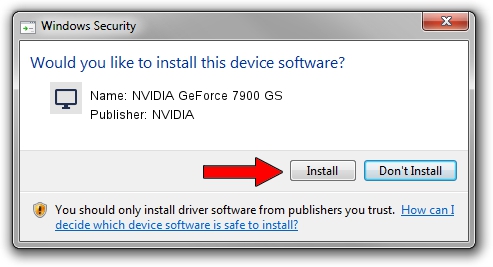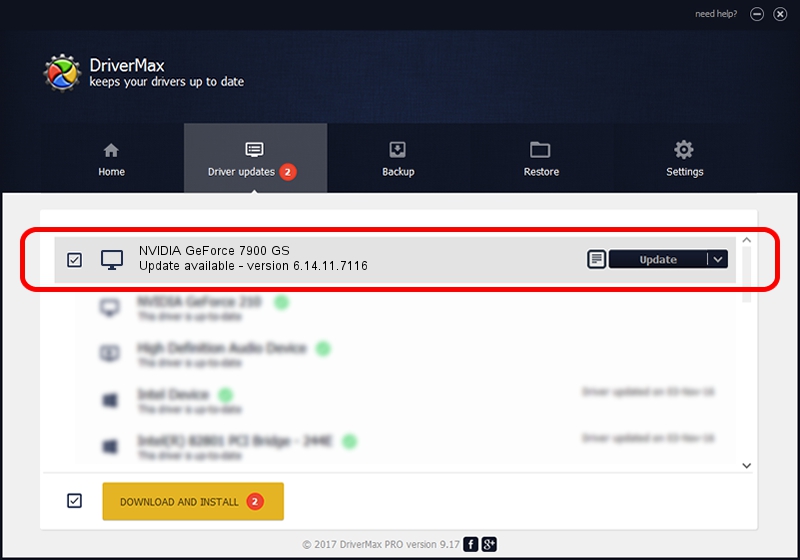Advertising seems to be blocked by your browser.
The ads help us provide this software and web site to you for free.
Please support our project by allowing our site to show ads.
Home /
Manufacturers /
NVIDIA /
NVIDIA GeForce 7900 GS /
PCI/VEN_10DE&DEV_02E3 /
6.14.11.7116 Jan 03, 2008
NVIDIA NVIDIA GeForce 7900 GS - two ways of downloading and installing the driver
NVIDIA GeForce 7900 GS is a Display Adapters device. This driver was developed by NVIDIA. In order to make sure you are downloading the exact right driver the hardware id is PCI/VEN_10DE&DEV_02E3.
1. How to manually install NVIDIA NVIDIA GeForce 7900 GS driver
- You can download from the link below the driver setup file for the NVIDIA NVIDIA GeForce 7900 GS driver. The archive contains version 6.14.11.7116 dated 2008-01-03 of the driver.
- Run the driver installer file from a user account with the highest privileges (rights). If your User Access Control Service (UAC) is started please confirm the installation of the driver and run the setup with administrative rights.
- Follow the driver installation wizard, which will guide you; it should be quite easy to follow. The driver installation wizard will analyze your PC and will install the right driver.
- When the operation finishes restart your computer in order to use the updated driver. It is as simple as that to install a Windows driver!
This driver received an average rating of 3.6 stars out of 13674 votes.
2. Using DriverMax to install NVIDIA NVIDIA GeForce 7900 GS driver
The most important advantage of using DriverMax is that it will setup the driver for you in just a few seconds and it will keep each driver up to date. How easy can you install a driver using DriverMax? Let's take a look!
- Open DriverMax and push on the yellow button that says ~SCAN FOR DRIVER UPDATES NOW~. Wait for DriverMax to analyze each driver on your computer.
- Take a look at the list of driver updates. Scroll the list down until you find the NVIDIA NVIDIA GeForce 7900 GS driver. Click on Update.
- Finished installing the driver!

Jul 24 2016 10:07PM / Written by Daniel Statescu for DriverMax
follow @DanielStatescu