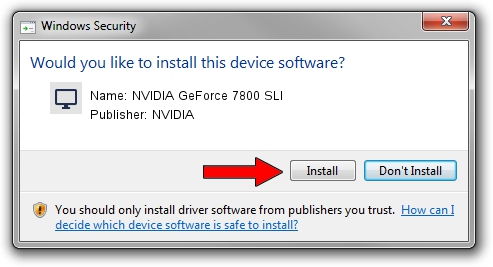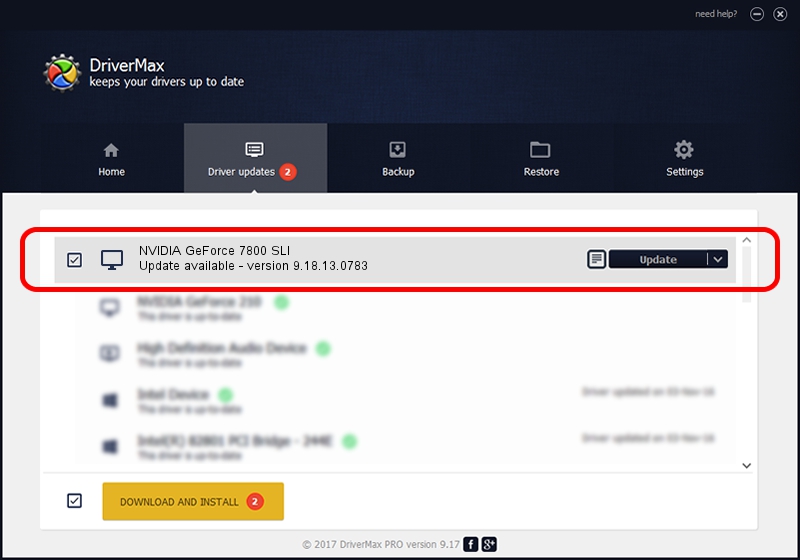Advertising seems to be blocked by your browser.
The ads help us provide this software and web site to you for free.
Please support our project by allowing our site to show ads.
Home /
Manufacturers /
NVIDIA /
NVIDIA GeForce 7800 SLI /
PCI/VEN_10DE&DEV_0095 /
9.18.13.0783 Jan 31, 2013
NVIDIA NVIDIA GeForce 7800 SLI driver download and installation
NVIDIA GeForce 7800 SLI is a Display Adapters hardware device. This driver was developed by NVIDIA. The hardware id of this driver is PCI/VEN_10DE&DEV_0095.
1. Manually install NVIDIA NVIDIA GeForce 7800 SLI driver
- You can download from the link below the driver installer file for the NVIDIA NVIDIA GeForce 7800 SLI driver. The archive contains version 9.18.13.0783 released on 2013-01-31 of the driver.
- Run the driver installer file from a user account with the highest privileges (rights). If your User Access Control (UAC) is started please accept of the driver and run the setup with administrative rights.
- Go through the driver installation wizard, which will guide you; it should be quite easy to follow. The driver installation wizard will analyze your PC and will install the right driver.
- When the operation finishes restart your computer in order to use the updated driver. It is as simple as that to install a Windows driver!
This driver was installed by many users and received an average rating of 3.6 stars out of 30151 votes.
2. Installing the NVIDIA NVIDIA GeForce 7800 SLI driver using DriverMax: the easy way
The most important advantage of using DriverMax is that it will install the driver for you in the easiest possible way and it will keep each driver up to date. How easy can you install a driver with DriverMax? Let's take a look!
- Open DriverMax and click on the yellow button named ~SCAN FOR DRIVER UPDATES NOW~. Wait for DriverMax to scan and analyze each driver on your computer.
- Take a look at the list of available driver updates. Scroll the list down until you find the NVIDIA NVIDIA GeForce 7800 SLI driver. Click on Update.
- That's all, the driver is now installed!

Aug 7 2016 5:16AM / Written by Andreea Kartman for DriverMax
follow @DeeaKartman