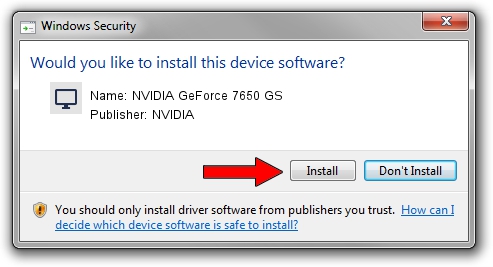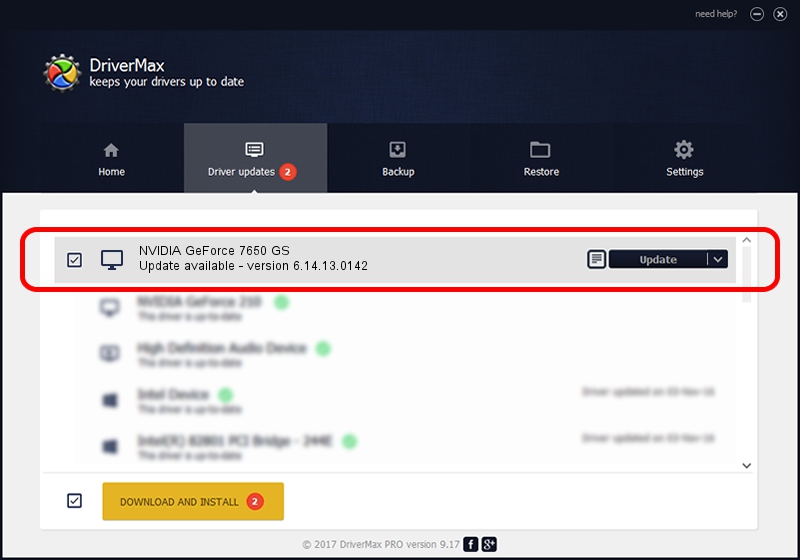Advertising seems to be blocked by your browser.
The ads help us provide this software and web site to you for free.
Please support our project by allowing our site to show ads.
Home /
Manufacturers /
NVIDIA /
NVIDIA GeForce 7650 GS /
PCI/VEN_10DE&DEV_038B /
6.14.13.0142 May 15, 2012
NVIDIA NVIDIA GeForce 7650 GS how to download and install the driver
NVIDIA GeForce 7650 GS is a Display Adapters hardware device. This Windows driver was developed by NVIDIA. The hardware id of this driver is PCI/VEN_10DE&DEV_038B; this string has to match your hardware.
1. NVIDIA NVIDIA GeForce 7650 GS - install the driver manually
- You can download from the link below the driver setup file for the NVIDIA NVIDIA GeForce 7650 GS driver. The archive contains version 6.14.13.0142 dated 2012-05-15 of the driver.
- Run the driver installer file from a user account with the highest privileges (rights). If your UAC (User Access Control) is started please accept of the driver and run the setup with administrative rights.
- Go through the driver setup wizard, which will guide you; it should be pretty easy to follow. The driver setup wizard will analyze your computer and will install the right driver.
- When the operation finishes shutdown and restart your PC in order to use the updated driver. It is as simple as that to install a Windows driver!
This driver received an average rating of 3.3 stars out of 57418 votes.
2. The easy way: using DriverMax to install NVIDIA NVIDIA GeForce 7650 GS driver
The most important advantage of using DriverMax is that it will install the driver for you in the easiest possible way and it will keep each driver up to date, not just this one. How can you install a driver with DriverMax? Let's see!
- Open DriverMax and click on the yellow button named ~SCAN FOR DRIVER UPDATES NOW~. Wait for DriverMax to scan and analyze each driver on your PC.
- Take a look at the list of available driver updates. Scroll the list down until you find the NVIDIA NVIDIA GeForce 7650 GS driver. Click on Update.
- That's it, you installed your first driver!

Jul 9 2016 3:54PM / Written by Dan Armano for DriverMax
follow @danarm